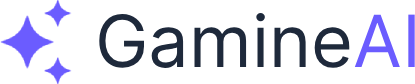Lesson 11: Performance Optimization
Welcome to the performance optimization lesson! By now, your 2D platformer should have all the core gameplay mechanics working beautifully. But great gameplay means nothing if your game runs poorly on target devices. In this lesson, you'll learn how to optimize your game for smooth 60 FPS performance across different platforms.
What You'll Learn
By the end of this lesson, you'll be able to:
- Identify performance bottlenecks in your 2D platformer
- Optimize rendering for different screen resolutions and devices
- Implement efficient memory management to prevent crashes
- Profile and debug performance issues using Unity's tools
- Achieve consistent 60 FPS on your target platforms
Why Performance Optimization Matters
Performance optimization isn't just about making games run faster—it's about creating smooth, enjoyable experiences that work across different devices. A well-optimized game:
- Runs smoothly on both high-end and low-end devices
- Uses battery efficiently on mobile platforms
- Loads quickly and responds instantly to player input
- Scales properly across different screen resolutions
- Maintains consistent frame rates during intense gameplay
Step 1: Performance Profiling Setup
Before optimizing, you need to understand where your performance bottlenecks are. Unity's Profiler is your best friend here.
Setting Up Unity Profiler
-
Open the Profiler Window
- Go to
Window > Analysis > Profiler - Or press
Ctrl+7(Windows) orCmd+7(Mac)
- Go to
-
Configure Profiler Settings
- Enable "Deep Profiling" for detailed analysis
- Set "Record" to capture performance data
- Choose your target platform (PC, Mobile, etc.)
-
Test Your Game
- Play your game while the Profiler is recording
- Focus on areas with lots of sprites, particles, or enemies
- Look for frame rate drops and stuttering
Key Metrics to Watch
- FPS (Frames Per Second): Should be 60+ for smooth gameplay
- CPU Usage: Should stay under 80% on target devices
- Memory Usage: Watch for memory leaks and excessive allocations
- Draw Calls: Fewer is better (aim for under 100 for 2D games)
- Batches: Should be minimal for 2D games
Step 2: Sprite Optimization
Sprites are the foundation of 2D games, but they can quickly become performance killers if not optimized properly.
Sprite Atlas Optimization
-
Create Sprite Atlases
- Go to
Window > 2D > Sprite Atlas - Create atlases for related sprites (characters, enemies, collectibles)
- Set appropriate texture sizes (1024x1024 or 2048x2048)
- Go to
-
Optimize Sprite Settings
- Compression: High Quality for important sprites - Filter Mode: Point (for pixel art) or Bilinear (for smooth art) - Max Size: Match your target resolution - Format: RGB24 for sprites with transparency, RGB565 for opaque sprites -
Sprite Batching
- Group sprites that use the same material
- Use Sprite Renderer components efficiently
- Avoid changing materials frequently
Sprite Rendering Best Practices
- Use Sprite Masks sparingly - they're expensive
- Limit particle systems - use object pooling for effects
- Optimize sprite sizes - don't use 4K textures for small sprites
- Use sprite sorting layers efficiently
Step 3: Script Optimization
Your C# scripts can significantly impact performance. Let's optimize the most common performance killers.
Update Method Optimization
❌ Bad Example:
void Update()
{
// This runs every frame - very expensive!
foreach (Enemy enemy in allEnemies)
{
enemy.UpdateAI();
enemy.CheckPlayerDistance();
enemy.UpdateAnimation();
}
}✅ Good Example:
void Update()
{
// Only update every 0.1 seconds instead of every frame
if (Time.time - lastUpdateTime > 0.1f)
{
UpdateEnemyAI();
lastUpdateTime = Time.time;
}
}
void UpdateEnemyAI()
{
foreach (Enemy enemy in allEnemies)
{
if (enemy.IsActive && enemy.IsVisible)
{
enemy.UpdateAI();
}
}
}Object Pooling Implementation
Instead of constantly creating and destroying objects, reuse them:
public class ObjectPool : MonoBehaviour
{
[SerializeField] private GameObject prefab;
[SerializeField] private int poolSize = 50;
private Queue<GameObject> pool = new Queue<GameObject>();
void Start()
{
// Pre-create objects
for (int i = 0; i < poolSize; i++)
{
GameObject obj = Instantiate(prefab);
obj.SetActive(false);
pool.Enqueue(obj);
}
}
public GameObject GetObject()
{
if (pool.Count > 0)
{
GameObject obj = pool.Dequeue();
obj.SetActive(true);
return obj;
}
return Instantiate(prefab);
}
public void ReturnObject(GameObject obj)
{
obj.SetActive(false);
pool.Enqueue(obj);
}
}Step 4: Physics Optimization
2D physics can be a major performance bottleneck. Here's how to optimize it:
Physics Settings Optimization
-
Adjust Physics Timestep
- Go to
Edit > Project Settings > Physics 2D - Set "Fixed Timestep" to 0.02 (50 FPS) for better performance
- Increase "Default Solver Iterations" if needed for accuracy
- Go to
-
Optimize Collider Usage
- Use simple colliders (Box, Circle) instead of complex ones
- Set colliders as triggers when you don't need physics
- Use "Is Kinematic" for objects that don't need physics
-
Layer Collision Matrix
- Disable unnecessary collision detection
- Use layers to separate objects that shouldn't collide
Rigidbody2D Optimization
public class OptimizedPlayer : MonoBehaviour
{
private Rigidbody2D rb;
private bool isGrounded;
void Start()
{
rb = GetComponent<Rigidbody2D>();
// Optimize physics settings
rb.freezeRotation = true; // Prevent unwanted rotation
rb.gravityScale = 1f; // Adjust gravity as needed
}
void Update()
{
// Only check ground when needed
if (Time.time - lastGroundCheck > 0.1f)
{
CheckGrounded();
lastGroundCheck = Time.time;
}
}
}Step 5: Audio and Visual Effects Optimization
Particles and audio can quickly drain performance. Here's how to optimize them:
Particle System Optimization
-
Limit Particle Count
- Keep particles under 100 per system
- Use "Max Particles" setting to cap count
- Disable particles when not visible
-
Optimize Particle Settings
- Emission Rate: Lower is better - Start Lifetime: Shorter lifetimes = better performance - Use "Prewarm" sparingly - Disable "Play On Awake" when not needed -
Object Pooling for Particles
public class ParticlePool : MonoBehaviour { [SerializeField] private ParticleSystem particlePrefab; private Queue<ParticleSystem> particlePool = new Queue<ParticleSystem>(); public void PlayEffect(Vector3 position) { ParticleSystem effect = GetParticleEffect(); effect.transform.position = position; effect.Play(); // Return to pool after effect finishes StartCoroutine(ReturnToPool(effect)); } }
Audio Optimization
-
Audio Source Management
- Limit concurrent audio sources (aim for 8-16 max)
- Use Audio Mixer for better control
- Compress audio files appropriately
-
Spatial Audio Settings
- Use 2D audio for UI sounds
- Set appropriate rolloff curves for 3D audio
- Disable audio sources when not needed
Step 6: Mobile-Specific Optimizations
If you're targeting mobile platforms, these optimizations are crucial:
Mobile Performance Settings
-
Quality Settings
- Go to
Edit > Project Settings > Quality - Create mobile-specific quality preset
- Reduce texture quality and particle count
- Go to
-
Battery Optimization
- Implement frame rate limiting (30 FPS for battery saving)
- Use "Application.targetFrameRate" to cap FPS
- Optimize for different device capabilities
-
Memory Management
public class MobileOptimizer : MonoBehaviour { void Start() { // Limit frame rate to save battery Application.targetFrameRate = 60; // Optimize for mobile QualitySettings.vSyncCount = 0; QualitySettings.antiAliasing = 0; } void OnApplicationPause(bool pauseStatus) { if (pauseStatus) { // Pause expensive operations Time.timeScale = 0; } else { Time.timeScale = 1; } } }
Step 7: Performance Testing and Profiling
Testing on Target Devices
-
Build and Test
- Build your game for target platforms
- Test on actual devices, not just the editor
- Use different device specifications
-
Performance Monitoring
public class PerformanceMonitor : MonoBehaviour { [SerializeField] private Text fpsText; private float deltaTime = 0.0f; void Update() { deltaTime += (Time.unscaledDeltaTime - deltaTime) * 0.1f; float fps = 1.0f / deltaTime; fpsText.text = $"FPS: {fps:F1}"; // Log performance warnings if (fps < 30) { Debug.LogWarning($"Low FPS detected: {fps}"); } } }
Common Performance Issues and Solutions
| Issue | Symptoms | Solution |
|---|---|---|
| Low FPS | Stuttering, lag | Reduce draw calls, optimize sprites |
| Memory Leaks | Game crashes, slow performance | Implement object pooling, fix memory leaks |
| Audio Stuttering | Choppy sound | Limit audio sources, compress audio |
| Physics Lag | Slow collision detection | Optimize colliders, reduce physics complexity |
| Long Load Times | Slow startup | Optimize asset loading, use asset bundles |
Pro Tips for Performance Optimization
1. Profile First, Optimize Second
Always use the Profiler to identify actual bottlenecks before optimizing. Don't guess what's causing performance issues.
2. Optimize for Your Target Platform
Different platforms have different strengths and weaknesses. Optimize specifically for your target devices.
3. Use Unity's Built-in Tools
- Frame Debugger: Analyze rendering pipeline
- Memory Profiler: Track memory usage and leaks
- Physics Debugger: Visualize physics calculations
4. Implement Performance Budgets
Set clear performance targets:
- FPS: 60+ on target devices
- Memory: Under 500MB for mobile
- Draw Calls: Under 100 for 2D games
- Audio Sources: Under 16 concurrent
5. Test Early and Often
Don't wait until the end to optimize. Test performance throughout development to catch issues early.
Mini Challenge: Performance Audit
Your Task: Conduct a complete performance audit of your 2D platformer:
-
Profile Your Game
- Use Unity Profiler to identify bottlenecks
- Test on different devices if possible
- Document current performance metrics
-
Implement Optimizations
- Apply sprite atlas optimization
- Implement object pooling for particles/effects
- Optimize your scripts for better performance
-
Measure Improvements
- Compare before/after performance
- Aim for 60+ FPS on target devices
- Ensure smooth gameplay experience
Success Criteria:
- Game runs at 60+ FPS consistently
- No stuttering or frame drops
- Smooth gameplay on target platforms
- Optimized memory usage
Troubleshooting Common Issues
Issue: Game Still Runs Slowly After Optimization
Solution: Check for hidden performance killers:
- Too many active particle systems
- Unoptimized shaders
- Excessive UI elements
- Memory leaks in scripts
Issue: Optimization Broke Gameplay
Solution: Balance optimization with gameplay:
- Don't over-optimize at the expense of fun
- Test thoroughly after each optimization
- Keep backup versions of working code
Issue: Performance Varies Between Devices
Solution: Implement adaptive quality settings:
- Detect device capabilities
- Adjust quality settings automatically
- Provide manual quality options for players
What's Next?
Congratulations! You've optimized your 2D platformer for peak performance. In the next lesson, you'll learn about Testing & Quality Assurance - the final step before publishing your game.
Next Lesson Preview: You'll learn how to implement comprehensive testing strategies, create automated testing systems, and ensure your game is bug-free and ready for players.
Key Takeaways
- Performance optimization is crucial for smooth gameplay experiences
- Profile first, optimize second - always identify bottlenecks before fixing them
- Object pooling and sprite atlasing are essential optimization techniques
- Test on target devices to ensure real-world performance
- Balance optimization with gameplay quality
Resources and Further Learning
- Unity Performance Optimization Guide
- 2D Game Optimization Best Practices
- Mobile Game Performance Tips
- Unity Profiler Documentation
Ready to test your optimized game? Let's move on to Lesson 12: Testing & Quality Assurance!