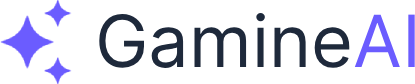Lesson 8: Audio & Visual Effects
Welcome to the exciting world of audio and visual effects! In this lesson, you'll learn how to transform your 2D platformer from a basic game into a polished, professional experience that players will love. We'll cover everything from sound design fundamentals to particle systems that will make your game shine.
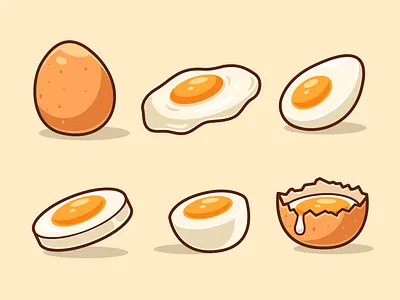
What You'll Learn
By the end of this lesson, you'll be able to:
- Design and implement a complete audio system for your 2D platformer
- Create engaging visual effects using Unity's particle system
- Add background music that enhances the gameplay experience
- Implement sound effects for all major game actions
- Optimize audio and visual effects for performance
- Create a polished, professional game feel
Why Audio & Visual Effects Matter
Audio and visual effects are the secret ingredients that transform a good game into a great one. They provide:
- Player Feedback: Clear audio and visual cues for all actions
- Immersion: Sound and effects that draw players into the game world
- Polish: Professional quality that makes your game stand out
- Emotion: Audio and visuals that enhance the emotional impact of gameplay
Step 1: Audio System Design
Audio Categories
Let's organize our audio into clear categories:
Sound Effects (SFX):
- Player Actions: Jump, land, collect, power-up
- Environment: Background ambience, wind, water
- UI Elements: Button clicks, menu transitions, notifications
- Game Events: Score, game over, level complete
Music:
- Background Music: Main theme, level-specific tracks
- Dynamic Music: Music that changes based on gameplay state
- Menu Music: Title screen and menu background music
Audio Implementation Strategy
- Layered Audio: Multiple audio sources for complex soundscapes
- Dynamic Mixing: Audio that responds to game state
- Performance Optimization: Efficient audio management
- Accessibility: Options for players with hearing difficulties
Step 2: Setting Up the Audio System
Create Audio Manager Script
Create a new C# script called AudioManager.cs:
using UnityEngine;
using System.Collections;
public class AudioManager : MonoBehaviour
{
public static AudioManager Instance;
[Header("Audio Sources")]
public AudioSource musicSource;
public AudioSource sfxSource;
public AudioSource ambientSource;
[Header("Music Clips")]
public AudioClip mainTheme;
public AudioClip levelMusic;
public AudioClip menuMusic;
[Header("Sound Effects")]
public AudioClip jumpSound;
public AudioClip landSound;
public AudioClip collectSound;
public AudioClip powerUpSound;
public AudioClip gameOverSound;
public AudioClip levelCompleteSound;
[Header("UI Sounds")]
public AudioClip buttonClick;
public AudioClip menuOpen;
public AudioClip notificationSound;
[Header("Settings")]
public float musicVolume = 0.7f;
public float sfxVolume = 0.8f;
public float ambientVolume = 0.5f;
private void Awake()
{
if (Instance == null)
{
Instance = this;
DontDestroyOnLoad(gameObject);
}
else
{
Destroy(gameObject);
}
}
private void Start()
{
// Set initial volumes
musicSource.volume = musicVolume;
sfxSource.volume = sfxVolume;
ambientSource.volume = ambientVolume;
// Start background music
PlayMusic(mainTheme);
}
public void PlayMusic(AudioClip clip)
{
if (musicSource.clip != clip)
{
musicSource.clip = clip;
musicSource.Play();
}
}
public void PlaySFX(AudioClip clip)
{
sfxSource.PlayOneShot(clip);
}
public void PlayAmbient(AudioClip clip)
{
ambientSource.clip = clip;
ambientSource.Play();
}
public void StopMusic()
{
musicSource.Stop();
}
public void SetMusicVolume(float volume)
{
musicVolume = Mathf.Clamp01(volume);
musicSource.volume = musicVolume;
}
public void SetSFXVolume(float volume)
{
sfxVolume = Mathf.Clamp01(volume);
sfxSource.volume = sfxVolume;
}
public void SetAmbientVolume(float volume)
{
ambientVolume = Mathf.Clamp01(volume);
ambientSource.volume = ambientVolume;
}
}Audio Source Setup
-
Create Audio Manager GameObject:
- Create empty GameObject named "AudioManager"
- Add the AudioManager script
- Add three AudioSource components
- Configure each AudioSource:
- Music Source: Loop enabled, 2D spatial blend
- SFX Source: Loop disabled, 2D spatial blend
- Ambient Source: Loop enabled, 2D spatial blend
-
Audio Source Configuration:
// Music Source Settings musicSource.loop = true; musicSource.spatialBlend = 0f; // 2D musicSource.volume = 0.7f; // SFX Source Settings sfxSource.loop = false; sfxSource.spatialBlend = 0f; // 2D sfxSource.volume = 0.8f; // Ambient Source Settings ambientSource.loop = true; ambientSource.spatialBlend = 0f; // 2D ambientSource.volume = 0.5f;
Step 3: Implementing Sound Effects
Player Audio Integration
Update your PlayerController.cs to include audio:
[Header("Audio")]
public AudioClip jumpSound;
public AudioClip landSound;
public AudioClip collectSound;
public AudioClip powerUpSound;
private void Jump()
{
rb.velocity = Vector2.up * jumpForce;
animator.SetTrigger("Flap");
// Play jump sound
if (jumpSound != null)
{
AudioManager.Instance.PlaySFX(jumpSound);
}
}
private void OnCollisionEnter2D(Collision2D collision)
{
if (collision.gameObject.CompareTag("Ground"))
{
// Play land sound
if (landSound != null)
{
AudioManager.Instance.PlaySFX(landSound);
}
}
}
private void OnTriggerEnter2D(Collider2D other)
{
if (other.CompareTag("Collectible"))
{
// Play collect sound
if (collectSound != null)
{
AudioManager.Instance.PlaySFX(collectSound);
}
}
else if (other.CompareTag("PowerUp"))
{
// Play power-up sound
if (powerUpSound != null)
{
AudioManager.Instance.PlaySFX(powerUpSound);
}
}
}Game Manager Audio Integration
Update your GameManager.cs to include audio:
[Header("Audio")]
public AudioClip gameOverSound;
public AudioClip levelCompleteSound;
public AudioClip scoreSound;
public void GameOver()
{
// Play game over sound
if (gameOverSound != null)
{
AudioManager.Instance.PlaySFX(gameOverSound);
}
// Stop background music
AudioManager.Instance.StopMusic();
// Show game over screen
ShowGameOverScreen();
}
public void LevelComplete()
{
// Play level complete sound
if (levelCompleteSound != null)
{
AudioManager.Instance.PlaySFX(levelCompleteSound);
}
// Show level complete screen
ShowLevelCompleteScreen();
}
public void AddScore(int points)
{
score += points;
// Play score sound
if (scoreSound != null)
{
AudioManager.Instance.PlaySFX(scoreSound);
}
UpdateUI();
}Step 4: Visual Effects with Particle Systems
Jump Effect
Create a particle system for jump effects:
-
Create Jump Effect:
- Create empty GameObject named "JumpEffect"
- Add Particle System component
- Configure settings:
- Start Lifetime: 0.5
- Start Speed: 2
- Start Size: 0.1
- Start Color: White with alpha
- Emission: 10 particles per burst
- Shape: Circle
- Velocity over Lifetime: Upward force
- Color over Lifetime: Fade to transparent
-
Jump Effect Script:
using UnityEngine; public class JumpEffect : MonoBehaviour { private ParticleSystem jumpParticles; private void Start() { jumpParticles = GetComponent<ParticleSystem>(); } public void PlayJumpEffect() { if (jumpParticles != null) { jumpParticles.Play(); } } }
Collectible Effect
Create a particle system for collectible effects:
-
Create Collectible Effect:
- Create empty GameObject named "CollectEffect"
- Add Particle System component
- Configure settings:
- Start Lifetime: 1.0
- Start Speed: 3
- Start Size: 0.2
- Start Color: Gold/Yellow
- Emission: 20 particles per burst
- Shape: Circle
- Velocity over Lifetime: Outward spread
- Color over Lifetime: Fade to transparent
- Size over Lifetime: Shrink over time
-
Collectible Effect Script:
using UnityEngine; public class CollectEffect : MonoBehaviour { private ParticleSystem collectParticles; private void Start() { collectParticles = GetComponent<ParticleSystem>(); } public void PlayCollectEffect() { if (collectParticles != null) { collectParticles.Play(); } } }
Power-up Effect
Create a particle system for power-up effects:
- Create Power-up Effect:
- Create empty GameObject named "PowerUpEffect"
- Add Particle System component
- Configure settings:
- Start Lifetime: 2.0
- Start Speed: 1
- Start Size: 0.3
- Start Color: Bright color (matching power-up)
- Emission: 5 particles per second
- Shape: Circle
- Velocity over Lifetime: Gentle upward movement
- Color over Lifetime: Color cycling
- Size over Lifetime: Gentle pulsing
Step 5: Advanced Visual Effects
Screen Shake Effect
Create a screen shake effect for impactful moments:
using UnityEngine;
public class ScreenShake : MonoBehaviour
{
[Header("Shake Settings")]
public float shakeDuration = 0.5f;
public float shakeIntensity = 0.1f;
private Vector3 originalPosition;
private bool isShaking = false;
private float shakeTimer = 0f;
private void Start()
{
originalPosition = transform.localPosition;
}
private void Update()
{
if (isShaking)
{
shakeTimer -= Time.deltaTime;
if (shakeTimer <= 0f)
{
isShaking = false;
transform.localPosition = originalPosition;
}
else
{
Vector3 randomOffset = Random.insideUnitSphere * shakeIntensity;
transform.localPosition = originalPosition + randomOffset;
}
}
}
public void StartShake(float duration = 0.5f, float intensity = 0.1f)
{
shakeDuration = duration;
shakeIntensity = intensity;
shakeTimer = shakeDuration;
isShaking = true;
}
}Trail Effect for Player
Create a trail effect for the player character:
-
Create Trail Effect:
- Create empty GameObject named "PlayerTrail"
- Add Trail Renderer component
- Configure settings:
- Time: 0.5
- Start Width: 0.2
- End Width: 0.0
- Material: Create a simple trail material
- Color: Player color with alpha gradient
-
Trail Effect Script:
using UnityEngine; public class PlayerTrail : MonoBehaviour { private TrailRenderer trail; private void Start() { trail = GetComponent<TrailRenderer>(); } public void EnableTrail() { if (trail != null) { trail.enabled = true; } } public void DisableTrail() { if (trail != null) { trail.enabled = false; } } }
Step 6: Audio Optimization
Audio Pooling System
Create an audio pooling system for better performance:
using UnityEngine;
using System.Collections.Generic;
public class AudioPool : MonoBehaviour
{
[Header("Pool Settings")]
public int poolSize = 10;
public AudioSource audioSourcePrefab;
private Queue<AudioSource> audioPool;
private void Start()
{
audioPool = new Queue<AudioSource>();
// Create pool of audio sources
for (int i = 0; i < poolSize; i++)
{
AudioSource source = Instantiate(audioSourcePrefab, transform);
source.gameObject.SetActive(false);
audioPool.Enqueue(source);
}
}
public AudioSource GetAudioSource()
{
if (audioPool.Count > 0)
{
AudioSource source = audioPool.Dequeue();
source.gameObject.SetActive(true);
return source;
}
else
{
// Create new source if pool is empty
AudioSource source = Instantiate(audioSourcePrefab, transform);
return source;
}
}
public void ReturnAudioSource(AudioSource source)
{
source.gameObject.SetActive(false);
audioPool.Enqueue(source);
}
}Audio Compression Settings
Optimize audio files for better performance:
-
Audio Import Settings:
- Compression Format: Vorbis (for music), PCM (for short SFX)
- Quality: 70-80% for music, 100% for SFX
- Load Type: Streaming for music, Decompress on Load for SFX
- Preload Audio Data: False for music, True for SFX
-
Audio File Optimization:
- Music: 44.1kHz, 16-bit, Stereo
- SFX: 44.1kHz, 16-bit, Mono
- Ambient: 22kHz, 16-bit, Mono
Step 7: Visual Effects Optimization
Particle System Optimization
Optimize particle systems for better performance:
-
Particle System Settings:
- Max Particles: Limit to reasonable numbers (50-100)
- Emission Rate: Use burst emission instead of continuous
- Lifetime: Keep particle lifetime short
- Culling: Enable culling for off-screen particles
-
Performance Tips:
- Use object pooling for particle systems
- Disable particle systems when not needed
- Use LOD (Level of Detail) for particle effects
- Optimize particle materials and textures
Visual Effects Manager
Create a visual effects manager for better organization:
using UnityEngine;
using System.Collections.Generic;
public class VFXManager : MonoBehaviour
{
public static VFXManager Instance;
[Header("Effect Prefabs")]
public GameObject jumpEffectPrefab;
public GameObject collectEffectPrefab;
public GameObject powerUpEffectPrefab;
public GameObject explosionEffectPrefab;
private Dictionary<string, GameObject> effectPool;
private void Awake()
{
if (Instance == null)
{
Instance = this;
}
else
{
Destroy(gameObject);
}
}
private void Start()
{
effectPool = new Dictionary<string, GameObject>();
}
public void PlayEffect(string effectName, Vector3 position)
{
GameObject effect = GetEffect(effectName);
if (effect != null)
{
effect.transform.position = position;
effect.SetActive(true);
// Auto-disable after effect duration
StartCoroutine(DisableEffectAfterDelay(effect, 2f));
}
}
private GameObject GetEffect(string effectName)
{
if (effectPool.ContainsKey(effectName))
{
return effectPool[effectName];
}
GameObject prefab = null;
switch (effectName)
{
case "Jump":
prefab = jumpEffectPrefab;
break;
case "Collect":
prefab = collectEffectPrefab;
break;
case "PowerUp":
prefab = powerUpEffectPrefab;
break;
case "Explosion":
prefab = explosionEffectPrefab;
break;
}
if (prefab != null)
{
GameObject effect = Instantiate(prefab);
effectPool[effectName] = effect;
return effect;
}
return null;
}
private System.Collections.IEnumerator DisableEffectAfterDelay(GameObject effect, float delay)
{
yield return new WaitForSeconds(delay);
effect.SetActive(false);
}
}Mini Challenge: Create 10 Sound Effects and 5 Particle Effects
Your task is to create a complete audio and visual effects system for your 2D platformer:
-
Sound Effects (10 total):
- Jump sound
- Land sound
- Collect sound
- Power-up sound
- Game over sound
- Level complete sound
- Button click sound
- Menu open sound
- Score sound
- Background ambience
-
Particle Effects (5 total):
- Jump effect
- Collectible effect
- Power-up effect
- Explosion effect
- Trail effect
Requirements:
- All audio must be properly integrated with the AudioManager
- All particle effects must be optimized for performance
- Implement screen shake for impactful moments
- Add visual feedback for all player actions
- Test performance on target devices
Pro Tips for Audio & Visual Effects
Audio Design Best Practices
- Layered Audio: Use multiple audio sources for complex soundscapes
- Dynamic Mixing: Adjust audio based on game state and player actions
- Audio Compression: Use appropriate compression for different audio types
- Spatial Audio: Consider 3D audio for immersive experiences
- Audio Cues: Use audio to guide player actions and provide feedback
Visual Effects Best Practices
- Performance First: Always optimize for target devices
- Visual Hierarchy: Use effects to guide player attention
- Consistent Style: Maintain visual consistency across all effects
- Timing: Sync effects with audio for maximum impact
- Accessibility: Provide options to reduce or disable effects
Polish Techniques
- Screen Shake: Add subtle screen shake for impactful moments
- Color Grading: Use post-processing effects for visual polish
- Lighting: Implement dynamic lighting for atmosphere
- Transitions: Smooth transitions between game states
- Feedback: Visual and audio feedback for all player actions
Troubleshooting Common Issues
Audio Issues
- No Sound: Check AudioSource components and AudioManager setup
- Audio Delay: Use PlayOneShot for immediate playback
- Volume Issues: Check AudioSource volume and AudioManager settings
- Performance: Use audio pooling and compression optimization
Visual Effects Issues
- Particles Not Showing: Check particle system settings and materials
- Performance Problems: Optimize particle count and lifetime
- Effect Timing: Use coroutines for delayed effect activation
- Memory Issues: Implement object pooling for particle systems
What's Next?
In the next lesson, we'll dive into UI Design & Menus to create intuitive game interfaces that enhance the player experience.
You'll learn to:
- Design user-friendly game menus
- Create responsive UI systems
- Implement settings and options menus
- Add accessibility features
- Optimize UI for different screen sizes
Key Takeaways
- Audio enhances immersion and provides crucial player feedback
- Visual effects add polish and make gameplay more engaging
- Performance optimization is essential for smooth gameplay
- Consistent design creates a cohesive game experience
- Player feedback through audio and visuals improves game feel
Related Resources
- Unity Audio System Documentation
- Unity Particle System Guide
- Game Audio Design Principles
- Visual Effects Best Practices
Ready to make your game shine? Start by adding your first sound effect and watch how it transforms the player experience. Share your audio and visual effects in our community and get feedback from fellow developers!
Previous Lesson: Lesson 7: Collectibles & Power-ups
Next Lesson: Lesson 9: UI Design & Menus