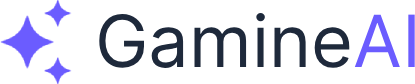Image: Iphone 17 📱✨ - A modern, sleek design representing the professional art pipeline we'll build for your RPG game.
Welcome to Lesson 3! Now that you have your Unity project set up and version control in place, it's time to establish a professional art pipeline that will support your entire RPG development journey. This lesson will transform you from a beginner into someone who can create and organize game assets like a pro.
What You'll Learn
In this lesson, you'll master the art pipeline fundamentals that professional game studios use:
- Art Style Definition - Choose a cohesive visual style for your RPG
- Asset Organization - Create a professional folder structure
- Blender Setup - Configure Blender for game development
- 3D Modeling Basics - Create your first game-ready 3D model
- Asset Pipeline - Streamline the workflow from creation to game
Why This Matters
A solid art pipeline is the foundation of every successful game. Without proper organization and workflow, you'll spend more time searching for files than creating content. By the end of this lesson, you'll have a system that scales from solo development to team collaboration.
Step 1: Define Your Art Style
Before creating any assets, you need a clear visual direction. This prevents inconsistent art and saves countless hours of rework.
Art Style Options for RPG Games
1. Stylized Fantasy (Recommended for Beginners)
- Characteristics: Exaggerated proportions, bright colors, simplified details
- Examples: World of Warcraft, Genshin Impact
- Benefits: Forgiving for beginners, AI tools work well, distinctive look
- Tools: Blender, Substance Painter, AI image generators
2. Realistic Fantasy
- Characteristics: Human proportions, detailed textures, realistic lighting
- Examples: The Witcher 3, Skyrim
- Benefits: Immersive, professional look
- Challenges: Requires advanced skills, longer development time
3. Pixel Art/Retro
- Characteristics: Low resolution, limited colors, nostalgic feel
- Examples: Stardew Valley, Undertale
- Benefits: Unique aesthetic, faster to create
- Tools: Aseprite, Photoshop, AI pixel art generators
Mini-Challenge: Art Style Decision
Create a mood board for your RPG art style:
-
Research Phase (15 minutes):
- Browse games with art styles you admire
- Save 10-15 reference images
- Note what makes each style appealing
-
Decision Matrix:
- Skill Level: What can you realistically create?
- Time Investment: How much time per asset?
- AI Integration: Which style works best with AI tools?
- Target Audience: What appeals to your players?
-
Document Your Choice:
- Write a 1-paragraph art style guide
- Define color palette (3-5 main colors)
- Set character proportions (realistic vs stylized)
- Choose texture style (hand-painted vs realistic)
Step 2: Set Up Your Asset Organization System
Professional game development requires military-level organization. Here's the system that scales from indie to AAA.
Unity Project Folder Structure
Create this folder structure in your Unity project:
Assets/
├── 01_Art/
│ ├── Characters/
│ │ ├── Models/
│ │ ├── Textures/
│ │ ├── Animations/
│ │ └── Materials/
│ ├── Environment/
│ │ ├── Models/
│ │ ├── Textures/
│ │ └── Materials/
│ ├── UI/
│ │ ├── Icons/
│ │ ├── Buttons/
│ │ └── Backgrounds/
│ └── Effects/
│ ├── Particles/
│ └── Shaders/
├── 02_Code/
│ ├── Scripts/
│ ├── Prefabs/
│ └── Scenes/
├── 03_Audio/
│ ├── Music/
│ ├── SFX/
│ └── Voice/
└── 04_AI_Generated/
├── Text_Content/
├── Images/
└── Audio/Naming Conventions
File Naming Rules:
- Format:
Category_Type_Name_Version.extension - Examples:
CHR_Hero_Warrior_v01.fbxENV_Tree_Oak_v02.fbxUI_Button_MainMenu_v01.png
Material Naming:
- Format:
M_Type_Name - Examples:
M_Character_Hero,M_Environment_Stone
Pro Tip: Version Control for Artists
Even if you're not a programmer, version control saves your art:
# Commit your art assets regularly
git add Assets/01_Art/
git commit -m "Add hero character model and textures"
git push origin mainStep 3: Install and Configure Blender
Blender is the industry-standard free 3D software. Let's set it up for game development.
Download and Install Blender
- Download Blender 4.0+ from blender.org
- Install with default settings
- Launch Blender and create a new project
Essential Blender Add-ons for Game Development
Enable these add-ons in Blender:
- Go to Edit > Preferences > Add-ons
- Search and enable:
- Node Wrangler (essential for materials)
- Rigify (character rigging)
- Import-Export: FBX (Unity compatibility)
- Import-Export: glTF 2.0 (modern game format)
Blender Interface Setup
Configure your workspace for game development:
- Switch to "Modeling" workspace
- Set up viewport shading to "Material Preview"
- Enable "X-Ray" mode for easier modeling
- Set units to "Metric" (Edit > Preferences > Scene)
Essential Blender Shortcuts
Master these shortcuts to work 10x faster:
- G - Grab/Move
- R - Rotate
- S - Scale
- Tab - Toggle Edit/Object mode
- Ctrl+Z - Undo
- Shift+A - Add menu
- Ctrl+Shift+Alt+C - Set origin to geometry
Step 4: Create Your First Game Asset
Let's create a simple sword that demonstrates the complete pipeline from Blender to Unity.
Step 4.1: Model the Sword
- Start with a cube (Shift+A > Mesh > Cube)
- Enter Edit mode (Tab)
- Scale the cube (S + Z, then drag down to make it thinner)
- Extrude the blade (E + Z, then scale)
- Add a guard (E + X, then scale)
- Create the handle (E + Z, then scale)
Step 4.2: UV Unwrap for Texturing
- Select all faces (A)
- Mark seams (Ctrl+E > Mark Seam)
- Unwrap (U > Unwrap)
- Check UV layout (Switch to UV Editing workspace)
Step 4.3: Create Materials
- Switch to Shading workspace
- Add a new material (click "New" in material properties)
- Name it "M_Sword_Steel"
- Set base color to a steel gray
- Add metallic and roughness values
Step 4.4: Export to Unity
- Select your sword object
- File > Export > FBX
- Settings:
- Scale: 1.0
- Forward: -Z Forward
- Up: Y Up
- Apply Modifiers: ✓
- Save as
WPN_Sword_Basic_v01.fbx
Step 5: Import and Test in Unity
Now let's bring your creation into Unity and make it game-ready.
Import Settings
- Drag your FBX into Unity
- Select the imported model
- Configure import settings:
- Scale Factor: 1
- Mesh Compression: Off (for now)
- Generate Colliders: ✓ (for physics)
- Generate Lightmap UVs: ✓
Create a Prefab
- Drag the sword from Project to Scene
- Position it (0, 0, 0)
- Create a prefab (drag from scene to Project)
- Name it "PREFAB_Sword_Basic"
Test Your Asset
- Add a simple script to make it rotate:
using UnityEngine;
public class RotatingSword : MonoBehaviour
{
public float rotationSpeed = 50f;
void Update()
{
transform.Rotate(0, rotationSpeed * Time.deltaTime, 0);
}
}- Attach the script to your sword
- Press Play and watch it spin!
Step 6: Establish Your AI Integration Pipeline
Since this is an AI-powered RPG, let's set up systems for AI-generated content.
AI Image Generation Workflow
For Concept Art:
- Use Midjourney/DALL-E for initial concepts
- Generate multiple variations
- Select best concepts for 3D modeling
- Store in
Assets/04_AI_Generated/Images/
For Textures:
- Generate base textures with AI
- Import to Unity as materials
- Apply to 3D models
- Refine in Blender if needed
AI Text Content Integration
For Item Descriptions:
- Generate item lore with ChatGPT
- Store in
Assets/04_AI_Generated/Text_Content/ - Create scriptable objects for easy management
- Integrate with game systems
Common Mistakes to Avoid
Mistake 1: Inconsistent Naming
# Wrong - confusing and unprofessional
sword.fbx
Sword_Model.fbx
sword_v2.fbx
# Correct - clear and systematic
WPN_Sword_Basic_v01.fbx
WPN_Sword_Enchanted_v01.fbx
WPN_Sword_Legendary_v01.fbxMistake 2: Wrong Export Settings
- Scale issues: Always check scale factor
- Axis problems: Use -Z Forward, Y Up for Unity
- Missing materials: Ensure materials are included in export
Mistake 3: No Version Control
- Lost work: Commit art assets regularly
- No backup: Use Git for all project files
- Team conflicts: Communicate about file changes
Pro Tips for Success
Tip 1: Start Simple, Scale Up
- Begin with basic shapes (cubes, spheres, cylinders)
- Master simple assets before complex characters
- Build your skills gradually
Tip 2: Use Reference Images
- Collect reference images for every asset
- Study real-world objects for accuracy
- Create mood boards for consistency
Tip 3: Optimize for Performance
- Keep polygon counts reasonable (under 10k for characters)
- Use texture atlases for small objects
- Test performance in Unity regularly
Tip 4: Document Everything
- Create style guides for your art
- Document your pipeline for team members
- Keep notes on what works and what doesn't
Troubleshooting
Problem: Model appears too small/large in Unity
Solution: Check import scale settings and Blender export scale
Problem: Materials don't appear in Unity
Solution: Ensure materials are included in FBX export and check material names
Problem: Model has weird lighting
Solution: Check normals are facing outward and UV mapping is correct
Problem: Performance issues with many assets
Solution: Use LOD (Level of Detail) groups and texture compression
What's Next?
Congratulations! You've established a professional art pipeline that will support your entire RPG development. You now understand:
- How to define art style for consistency
- Professional asset organization that scales
- Blender setup for game development
- Complete asset pipeline from creation to game
- AI integration for content generation
Next Lesson Preview: In Lesson 4, we'll build the character controller and movement systems that will bring your 3D models to life. You'll learn to create responsive player movement, camera controls, and input handling that feels professional and polished.
Mini-Challenge: Create 3 more simple assets (a shield, a potion bottle, and a key) using the same pipeline. This will reinforce your skills and give you a small collection of game assets to work with.
Ready to make your characters move? Let's dive into the exciting world of character controllers and movement systems!
Found this lesson helpful? Share your first 3D model in our Discord community and get feedback from other developers. The journey from concept to published game starts with mastering these fundamentals.