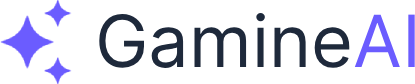Welcome to the most exciting part of game development—where your AI-powered RPG transforms from a functional prototype into a polished, immersive experience that players will remember. In this lesson, you'll learn how to create professional-quality audio and visual effects that will make your game stand out in the crowded indie market.
Audio and visual effects are the secret sauce that separates amateur games from professional ones. They're what make players feel the impact of a sword strike, the satisfaction of leveling up, and the immersion of exploring a magical world. By the end of this lesson, you'll have the skills to create effects that rival AAA games.
Setting Up Audio Systems in Unity
The Foundation of Immersive Game Audio
Audio in Unity is built around the Audio Source component, which acts like a speaker in your 3D world. Think of it as placing speakers throughout your game world—each one can play different sounds at different volumes and distances.
Audio Sources and 3D Audio
Creating Spatial Audio That Feels Real
3D audio makes sounds feel like they're actually happening in your game world. When a dragon roars behind the player, the sound should come from behind them. When they walk closer to a campfire, the crackling should get louder.
Step-by-Step Setup:
-
Create Audio Sources for Different Sound Types
- Right-click in Hierarchy → Audio → Audio Source
- Name it "Background Music" and set it as 2D (no 3D effects)
- Create another named "Ambient Sounds" and keep it as 3D
- Create "Sound Effects" Audio Source for combat and interaction sounds
-
Configure 3D Audio Settings
- Select your 3D Audio Source
- Set "Spatial Blend" to 1.0 (full 3D)
- Adjust "Min Distance" to 1 (sound starts fading at 1 unit)
- Set "Max Distance" to 20 (sound becomes inaudible at 20 units)
- Enable "Play On Awake" for ambient sounds
-
Test Your 3D Audio
- Add a simple sound effect to your Audio Source
- Play the game and move around the sound source
- Notice how the volume changes based on distance
Pro Tip: Use multiple Audio Sources for complex scenes. One for music, one for ambient sounds, and separate ones for different types of sound effects.
Background Music and Ambient Sounds
Creating the Perfect Audio Atmosphere
Background music sets the emotional tone of your game, while ambient sounds create the illusion of a living world. The key is layering different audio elements to create depth.
Background Music Implementation:
-
Import Your Music Files
- Drag music files into your Project window
- Select the audio file and set "Load Type" to "Compressed In Memory"
- Set "Compression Format" to "Vorbis" for smaller file sizes
-
Create a Music Manager Script
public class MusicManager : MonoBehaviour { public AudioSource musicSource; public AudioClip[] backgroundTracks; private int currentTrack = 0; void Start() { PlayNextTrack(); } void PlayNextTrack() { if (currentTrack < backgroundTracks.Length) { musicSource.clip = backgroundTracks[currentTrack]; musicSource.Play(); Invoke("PlayNextTrack", musicSource.clip.length); currentTrack++; } } } -
Set Up Ambient Sound Zones
- Create empty GameObjects in different areas of your world
- Add Audio Source components with ambient sounds
- Use colliders with "Is Trigger" enabled to detect when players enter areas
- Fade audio in/out when entering/leaving zones
Ambient Sound Examples:
- Forest: Wind through trees, distant bird calls, rustling leaves
- Dungeon: Echoing footsteps, dripping water, distant machinery
- Town: Crowd chatter, market sounds, blacksmith hammering
Sound Effects and Audio Mixing
Making Every Action Feel Impactful
Sound effects are the punctuation marks of your game. Every action should have an appropriate sound that reinforces the player's actions and provides feedback.
Essential Sound Effect Categories:
-
Combat Sounds
- Weapon impacts (sword clangs, magic spell whooshes)
- Hit reactions (grunts, impact sounds)
- Environmental destruction (breaking objects, debris)
-
UI Sounds
- Button clicks and hover sounds
- Menu transitions and confirmations
- Notification sounds for quests and level-ups
-
Environmental Interactions
- Door opening/closing
- Chest opening sounds
- Footstep variations for different surfaces
Audio Mixing Best Practices:
- Music Volume: 30-50% of maximum
- Sound Effects: 60-80% of maximum
- Ambient Sounds: 20-40% of maximum
- UI Sounds: 70-90% of maximum
Creating Visual Effects with Unity's Particle System
Bringing Your Game World to Life
Unity's Particle System is incredibly powerful for creating everything from magical spells to environmental effects. It's like having a digital fireworks factory at your fingertips.
Particle System Basics
Understanding the Building Blocks of VFX
Every particle effect starts with a Particle System component. Think of it as a factory that creates thousands of tiny objects (particles) and controls how they move, look, and behave.
Creating Your First Particle Effect:
-
Set Up a New Particle System
- Right-click in Hierarchy → Effects → Particle System
- Name it "Magic Spell Effect"
- Select the Particle System and examine the modules in the Inspector
-
Configure Basic Properties
- Start Lifetime: 2.0 (how long each particle lives)
- Start Speed: 5.0 (how fast particles move)
- Start Size: 0.5 (how big particles are)
- Start Color: Bright blue (#00BFFF)
- Max Particles: 100 (limit for performance)
-
Add Shape Module
- Enable "Shape" module
- Set "Shape" to "Cone"
- Adjust "Angle" to 25 degrees
- Set "Radius" to 0.1
-
Add Velocity Over Lifetime
- Enable "Velocity Over Lifetime"
- Set "Space" to "Local"
- Add some randomness to make it look natural
Pro Tip: Start with simple effects and gradually add complexity. It's better to have a few well-made effects than many poorly executed ones.
Creating Combat Effects
Making Combat Feel Visceral and Impactful
Combat effects are what make players feel the power of their actions. A well-designed sword strike effect can make a simple attack feel like a devastating blow.
Sword Strike Effect:
-
Create the Base Effect
- New Particle System named "Sword Strike"
- Set Start Lifetime to 0.5
- Set Start Speed to 8.0
- Set Start Size to 0.3
- Set Max Particles to 50
-
Add Impact Sparks
- Enable "Emission" module
- Set "Rate over Time" to 0
- Set "Bursts" to 1 burst of 20 particles
- Enable "Color Over Lifetime" and create a gradient from yellow to red
- Enable "Size Over Lifetime" and make particles shrink over time
-
Add Screen Shake (Optional)
public class ScreenShake : MonoBehaviour { public float shakeIntensity = 0.5f; public float shakeDuration = 0.2f; public void TriggerShake() { StartCoroutine(Shake()); } IEnumerator Shake() { Vector3 originalPos = transform.localPosition; float elapsed = 0f; while (elapsed < shakeDuration) { float x = Random.Range(-1f, 1f) * shakeIntensity; float y = Random.Range(-1f, 1f) * shakeIntensity; transform.localPosition = new Vector3(x, y, originalPos.z); elapsed += Time.deltaTime; yield return null; } transform.localPosition = originalPos; } }
Magic Spell Effects:
-
Create Orbiting Particles
- New Particle System named "Magic Orb"
- Set Start Lifetime to 3.0
- Set Start Speed to 0 (particles don't move initially)
- Enable "Force Over Lifetime" and set Y-axis force to 2.0
- Enable "Velocity Over Lifetime" with orbital motion
-
Add Glow Effect
- Enable "Color Over Lifetime"
- Create gradient from bright white to blue
- Enable "Size Over Lifetime" and make particles grow then shrink
- Add "Noise" module for organic movement
Environmental Effects
Creating Living, Breathing Worlds
Environmental effects make your game world feel alive and dynamic. They're the subtle details that players notice subconsciously but that greatly enhance immersion.
Weather Effects:
-
Rain System
- Create Particle System named "Rain"
- Set Start Lifetime to 2.0
- Set Start Speed to 15.0 (falling downward)
- Set Start Size to 0.1
- Set Max Particles to 1000
- Enable "Force Over Lifetime" with downward force
- Use a simple white material for rain drops
-
Fog Effect
- Create Particle System named "Fog"
- Set Start Lifetime to 10.0
- Set Start Speed to 0.5 (slow drift)
- Set Start Size to 2.0
- Set Max Particles to 200
- Use a semi-transparent white material
- Enable "Color Over Lifetime" with varying opacity
Fire and Smoke:
-
Campfire Effect
- Create Particle System named "Fire"
- Set Start Lifetime to 1.5
- Set Start Speed to 2.0 (upward movement)
- Set Start Size to 0.5
- Use orange-to-red gradient in "Color Over Lifetime"
- Enable "Size Over Lifetime" to make flames flicker
-
Smoke Effect
- Create Particle System named "Smoke"
- Set Start Lifetime to 3.0
- Set Start Speed to 1.0
- Set Start Size to 0.8
- Use gray-to-transparent gradient
- Enable "Force Over Lifetime" with upward force
Advanced Visual Effects Techniques
Taking Your Effects to the Next Level
Once you've mastered the basics, it's time to explore advanced techniques that will make your effects truly professional.
Shader Effects and Post-Processing
Creating Cinematic Quality Visuals
Unity's Post-Processing Stack can transform your game from looking like a prototype to looking like a AAA title. It's like adding Instagram filters to your entire game.
Setting Up Post-Processing:
-
Install Post-Processing Package
- Window → Package Manager
- Search for "Post Processing"
- Install the package
-
Create Post-Processing Volume
- Right-click in Hierarchy → Volume → Global Volume
- Add a Post-Processing Profile
- Configure effects like Bloom, Color Grading, and Ambient Occlusion
Essential Post-Processing Effects:
- Bloom: Makes bright objects glow (perfect for magic effects)
- Color Grading: Adjusts the overall color tone of your game
- Ambient Occlusion: Adds realistic shadows and depth
- Depth of Field: Creates cinematic focus effects
- Motion Blur: Adds realism to fast movement
Lighting and Atmosphere
Creating Mood and Atmosphere
Lighting is one of the most powerful tools for creating atmosphere. The right lighting can make a simple scene feel magical, mysterious, or dangerous.
Dynamic Lighting Setup:
-
Create Atmospheric Lighting
- Add a Directional Light for the sun
- Set the color to warm orange for sunset scenes
- Add Point Lights for torches and magical sources
- Use Spot Lights for dramatic shadows
-
Fog and Atmospheric Effects
- Window → Rendering → Lighting Settings
- Enable "Fog" and set color to match your atmosphere
- Adjust "Fog Density" for the desired effect
- Use "Fog Mode" set to "Exponential Squared" for realistic fog
Pro Tip: Use different lighting setups for different areas of your game. A dungeon should have cold, blue lighting while a magical forest should have warm, green lighting.
Performance Optimization for Effects
Keeping Your Game Running Smoothly
Beautiful effects are useless if they make your game run at 10 FPS. Here's how to create stunning visuals while maintaining performance.
Particle System Optimization:
-
Limit Particle Counts
- Keep particle counts under 1000 for most effects
- Use "Max Particles" to cap the maximum number
- Consider using fewer, larger particles instead of many small ones
-
Optimize Materials
- Use simple materials for particle effects
- Avoid complex shaders on particles
- Use texture atlases to reduce draw calls
-
Distance-Based Culling
public class ParticleCuller : MonoBehaviour { public Transform player; public float cullDistance = 50f; private ParticleSystem particles; void Start() { particles = GetComponent<ParticleSystem>(); } void Update() { float distance = Vector3.Distance(transform.position, player.position); if (distance > cullDistance) { particles.Stop(); } else if (!particles.isPlaying) { particles.Play(); } } }
Audio Optimization:
-
Audio Compression
- Use compressed audio formats (Vorbis, MP3)
- Set appropriate compression ratios
- Use shorter audio clips for repeated sounds
-
3D Audio Optimization
- Limit the number of 3D Audio Sources
- Use Audio Mixer Groups for better organization
- Implement audio pooling for frequently played sounds
Mini Challenge: Create Your First Effect
Put Your Skills to the Test
Now it's time to create your first professional-quality effect. Choose one of these challenges based on your current skill level:
Beginner Challenge: Magical Sparkle Effect
- Create a particle system that spawns golden sparkles
- Make them float upward and fade out
- Add a subtle glow effect
- Trigger the effect when the player levels up
Intermediate Challenge: Combat Impact Effect
- Create a sword strike effect with sparks
- Add screen shake when the effect triggers
- Include a brief flash of light
- Make the effect scale with damage dealt
Advanced Challenge: Environmental Weather System
- Create a complete rain system with sound
- Add wind effects that move particles
- Include lightning flashes with screen effects
- Make the weather change dynamically
Submission Guidelines:
- Create your effect in Unity
- Record a 30-second video showing the effect
- Share your project files or screenshots
- Get feedback from the community
Troubleshooting Common Issues
Solving the Most Common Problems
Problem: Particles Not Showing
- Check if the Particle System is enabled
- Verify the material is assigned correctly
- Ensure the camera can see the particles
- Check if particles are spawning outside the camera view
Problem: Audio Not Playing
- Verify the Audio Source has an Audio Clip assigned
- Check if "Play On Awake" is enabled
- Ensure the Audio Source is not muted
- Check the Audio Listener is on the main camera
Problem: Poor Performance
- Reduce particle counts
- Use simpler materials
- Implement distance-based culling
- Check for memory leaks in scripts
Problem: Effects Look Unprofessional
- Add more variation to particle properties
- Use better textures and materials
- Add proper lighting to showcase effects
- Consider the overall art style consistency
Pro Tips for Professional Polish
Secrets from the Pros
Audio Design Tips:
- Layer multiple audio elements for richness
- Use audio to guide player attention
- Create audio "signatures" for different game elements
- Test audio on different devices and speakers
Visual Effects Tips:
- Study real-world physics for realistic effects
- Use reference videos for inspiration
- Create effect variations for different situations
- Always consider the game's art style
Performance Tips:
- Profile your game regularly
- Use Unity's built-in profiler
- Test on target devices
- Optimize early and often
Polish Tips:
- Get feedback from other developers
- Play your game regularly during development
- Record gameplay videos to see how effects look
- Don't be afraid to iterate and improve
Next Steps and Further Learning
Continuing Your Journey
Congratulations! You've learned how to create professional-quality audio and visual effects. But this is just the beginning of your journey into game polish and optimization.
What's Next:
- Lesson 11: Advanced AI Systems - Implement machine learning for adaptive difficulty
- Lesson 12: Performance Optimization - Optimize your game for target platforms
- Lesson 13: User Interface & UX Design - Create intuitive game menus and HUD
Further Learning Resources:
- Unity's official Particle System documentation
- Audio design courses and tutorials
- VFX artist portfolios for inspiration
- Game audio design books and resources
Community and Support:
- Join our Discord community for feedback and collaboration
- Share your effects in the community showcase
- Get help with specific technical challenges
- Connect with other developers working on similar projects
Remember: Great effects are not just about technical skill—they're about understanding what makes players feel excited, immersed, and engaged. Every effect you create should serve the game's overall experience and help tell its story.
Your AI-powered RPG is now one step closer to being a polished, professional game that players will love. The effects you've learned to create will make your game stand out in the competitive indie market and provide the polish that separates amateur projects from professional releases.
Keep experimenting, keep learning, and most importantly, keep creating effects that make your game world feel alive and magical!
Ready to continue your journey? The next lesson will teach you how to implement advanced AI systems that will make your RPG truly intelligent and adaptive. Bookmark this lesson and share your effects with the community!