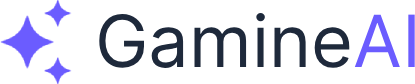Lesson 13: User Interface & UX Design
Welcome to the crucial phase where your AI-powered RPG transforms from a functional prototype into a polished, professional game! In this lesson, you'll learn how to create intuitive user interfaces and design accessible user experiences that make your game enjoyable for players of all skill levels.
What You'll Learn
By the end of this lesson, you'll have:
- Complete UI system with main menu, HUD, and game interfaces
- Accessible design principles for inclusive gaming experiences
- Professional UX workflow for game interface development
- Player feedback systems that enhance engagement
Why UI/UX Design Matters
Great UI/UX design is what separates amateur games from professional releases. It's the bridge between your amazing AI-powered gameplay and your players' enjoyment. Poor interface design can make even the most innovative features feel frustrating and confusing.
Pro Tip: Your UI is the first thing players see and the last thing they remember. Make it count!
Step 1: Planning Your Interface Architecture
Before diving into Unity, let's plan your complete interface system:
Core Interface Components
-
Main Menu System
- Start Game, Load Game, Settings, Quit
- Save/Load functionality integration
- Graphics and audio settings
-
In-Game HUD
- Health, mana, and experience bars
- Mini-map and quest objectives
- Inventory and character status
-
Gameplay Interfaces
- Inventory management system
- Character stats and progression
- Quest log and dialogue windows
-
Settings & Options
- Graphics, audio, and control settings
- Accessibility options
- Key binding customization
Interface Hierarchy Design
Create a clear hierarchy for your interfaces:
Main Menu
├── Start Game
├── Load Game
├── Settings
│ ├── Graphics
│ ├── Audio
│ ├── Controls
│ └── Accessibility
└── Quit
In-Game UI
├── HUD (Health, Mana, XP)
├── Mini-map
├── Quest Objectives
├── Inventory
├── Character Sheet
└── Settings (Pause Menu)Step 2: Setting Up Unity UI System
Let's create a robust UI system in Unity:
Create UI Canvas Structure
-
Create Main Canvas
// Create Canvas hierarchy Canvas (Screen Space - Overlay) ├── MainMenu ├── GameHUD ├── InventoryUI ├── CharacterUI └── SettingsUI -
Configure Canvas Settings
- Set Canvas Scaler to "Scale With Screen Size"
- Reference Resolution: 1920x1080
- Screen Match Mode: Match Width Or Height
- Match: 0.5 (balanced scaling)
UI Manager Script
Create a central UI management system:
using UnityEngine;
using UnityEngine.UI;
using System.Collections.Generic;
public class UIManager : MonoBehaviour
{
[Header("UI Panels")]
public GameObject mainMenuPanel;
public GameObject gameHUDPanel;
public GameObject inventoryPanel;
public GameObject characterPanel;
public GameObject settingsPanel;
[Header("HUD Elements")]
public Slider healthBar;
public Slider manaBar;
public Slider experienceBar;
public Text levelText;
public Text goldText;
private Dictionary<string, GameObject> uiPanels;
private bool isGamePaused = false;
void Start()
{
InitializeUIPanels();
ShowMainMenu();
}
void InitializeUIPanels()
{
uiPanels = new Dictionary<string, GameObject>
{
{"MainMenu", mainMenuPanel},
{"GameHUD", gameHUDPanel},
{"Inventory", inventoryPanel},
{"Character", characterPanel},
{"Settings", settingsPanel}
};
}
public void ShowPanel(string panelName)
{
// Hide all panels
foreach (var panel in uiPanels.Values)
{
if (panel != null)
panel.SetActive(false);
}
// Show requested panel
if (uiPanels.ContainsKey(panelName) && uiPanels[panelName] != null)
{
uiPanels[panelName].SetActive(true);
}
}
public void UpdateHealthBar(float currentHealth, float maxHealth)
{
if (healthBar != null)
{
healthBar.value = currentHealth / maxHealth;
}
}
public void UpdateManaBar(float currentMana, float maxMana)
{
if (manaBar != null)
{
manaBar.value = currentMana / maxMana;
}
}
public void UpdateExperienceBar(float currentXP, float maxXP)
{
if (experienceBar != null)
{
experienceBar.value = currentXP / maxXP;
}
}
public void TogglePause()
{
isGamePaused = !isGamePaused;
Time.timeScale = isGamePaused ? 0f : 1f;
if (isGamePaused)
{
ShowPanel("Settings");
}
else
{
ShowPanel("GameHUD");
}
}
}Step 3: Creating Accessible UI Design
Accessibility in game UI ensures your game is enjoyable for players with different abilities:
Color and Contrast Guidelines
-
High Contrast Ratios
- Use WCAG AA standards (4.5:1 contrast ratio)
- Avoid pure red/green combinations (colorblind friendly)
- Provide alternative visual cues beyond color
-
Text Readability
// Accessible text settings public class AccessibleText : MonoBehaviour { [Header("Accessibility Settings")] public float minimumFontSize = 14f; public Color highContrastColor = Color.white; public Color backgroundColor = Color.black; public void ApplyAccessibilitySettings() { Text textComponent = GetComponent<Text>(); if (textComponent != null) { textComponent.fontSize = Mathf.Max(minimumFontSize, textComponent.fontSize); textComponent.color = highContrastColor; } } }
Scalable UI Elements
Create UI that adapts to different screen sizes and user preferences:
public class ScalableUI : MonoBehaviour
{
[Header("Scaling Settings")]
public float baseScale = 1f;
public float maxScale = 2f;
public float minScale = 0.5f;
public void SetUIScale(float scale)
{
float clampedScale = Mathf.Clamp(scale, minScale, maxScale);
transform.localScale = Vector3.one * clampedScale;
}
public void IncreaseScale()
{
float newScale = transform.localScale.x + 0.1f;
SetUIScale(newScale);
}
public void DecreaseScale()
{
float newScale = transform.localScale.x - 0.1f;
SetUIScale(newScale);
}
}Step 4: Building the Main Menu System
Create a professional main menu with smooth transitions:
Main Menu Controller
using UnityEngine;
using UnityEngine.SceneManagement;
using UnityEngine.UI;
public class MainMenuController : MonoBehaviour
{
[Header("Menu Buttons")]
public Button startGameButton;
public Button loadGameButton;
public Button settingsButton;
public Button quitButton;
[Header("Menu Panels")]
public GameObject mainMenuPanel;
public GameObject settingsPanel;
public GameObject loadGamePanel;
[Header("Audio")]
public AudioSource menuAudioSource;
public AudioClip buttonClickSound;
public AudioClip menuMusic;
void Start()
{
SetupButtonListeners();
PlayMenuMusic();
}
void SetupButtonListeners()
{
startGameButton.onClick.AddListener(StartNewGame);
loadGameButton.onClick.AddListener(ShowLoadGame);
settingsButton.onClick.AddListener(ShowSettings);
quitButton.onClick.AddListener(QuitGame);
}
public void StartNewGame()
{
PlayButtonSound();
// Start new game logic
SceneManager.LoadScene("GameScene");
}
public void ShowLoadGame()
{
PlayButtonSound();
mainMenuPanel.SetActive(false);
loadGamePanel.SetActive(true);
}
public void ShowSettings()
{
PlayButtonSound();
mainMenuPanel.SetActive(false);
settingsPanel.SetActive(true);
}
public void QuitGame()
{
PlayButtonSound();
Application.Quit();
}
void PlayButtonSound()
{
if (menuAudioSource != null && buttonClickSound != null)
{
menuAudioSource.PlayOneShot(buttonClickSound);
}
}
void PlayMenuMusic()
{
if (menuAudioSource != null && menuMusic != null)
{
menuAudioSource.clip = menuMusic;
menuAudioSource.loop = true;
menuAudioSource.Play();
}
}
}Step 5: Creating the Game HUD
Design an informative and non-intrusive HUD:
HUD Controller Script
using UnityEngine;
using UnityEngine.UI;
public class HUDController : MonoBehaviour
{
[Header("Health System")]
public Slider healthBar;
public Text healthText;
public Image healthBarFill;
[Header("Mana System")]
public Slider manaBar;
public Text manaText;
public Image manaBarFill;
[Header("Experience System")]
public Slider experienceBar;
public Text levelText;
public Text experienceText;
[Header("Currency")]
public Text goldText;
public Text inventoryCountText;
[Header("Quest System")]
public Text questTitleText;
public Text questDescriptionText;
public GameObject questNotification;
private PlayerStats playerStats;
void Start()
{
playerStats = FindObjectOfType<PlayerStats>();
UpdateAllHUD();
}
void Update()
{
if (playerStats != null)
{
UpdateAllHUD();
}
}
void UpdateAllHUD()
{
UpdateHealthDisplay();
UpdateManaDisplay();
UpdateExperienceDisplay();
UpdateCurrencyDisplay();
}
void UpdateHealthDisplay()
{
if (playerStats != null)
{
float healthPercentage = playerStats.currentHealth / playerStats.maxHealth;
healthBar.value = healthPercentage;
healthText.text = $"{playerStats.currentHealth:F0}/{playerStats.maxHealth:F0}";
// Color coding for health
if (healthPercentage > 0.6f)
healthBarFill.color = Color.green;
else if (healthPercentage > 0.3f)
healthBarFill.color = Color.yellow;
else
healthBarFill.color = Color.red;
}
}
void UpdateManaDisplay()
{
if (playerStats != null)
{
float manaPercentage = playerStats.currentMana / playerStats.maxMana;
manaBar.value = manaPercentage;
manaText.text = $"{playerStats.currentMana:F0}/{playerStats.maxMana:F0}";
}
}
void UpdateExperienceDisplay()
{
if (playerStats != null)
{
float xpPercentage = (float)playerStats.currentXP / playerStats.xpToNextLevel;
experienceBar.value = xpPercentage;
levelText.text = $"Level {playerStats.level}";
experienceText.text = $"{playerStats.currentXP}/{playerStats.xpToNextLevel} XP";
}
}
void UpdateCurrencyDisplay()
{
if (playerStats != null)
{
goldText.text = $"{playerStats.gold} Gold";
inventoryCountText.text = $"{playerStats.inventory.Count}/{playerStats.maxInventorySlots}";
}
}
public void ShowQuestNotification(string questTitle, string questDescription)
{
questTitleText.text = questTitle;
questDescriptionText.text = questDescription;
questNotification.SetActive(true);
// Auto-hide after 5 seconds
Invoke("HideQuestNotification", 5f);
}
void HideQuestNotification()
{
questNotification.SetActive(false);
}
}Step 6: Implementing Settings and Accessibility
Create comprehensive settings for all player preferences:
Settings Manager
using UnityEngine;
using UnityEngine.UI;
using UnityEngine.Audio;
public class SettingsManager : MonoBehaviour
{
[Header("Audio Settings")]
public AudioMixer audioMixer;
public Slider masterVolumeSlider;
public Slider musicVolumeSlider;
public Slider sfxVolumeSlider;
[Header("Graphics Settings")]
public Dropdown qualityDropdown;
public Dropdown resolutionDropdown;
public Toggle fullscreenToggle;
[Header("Accessibility Settings")]
public Slider uiScaleSlider;
public Toggle highContrastToggle;
public Toggle colorblindModeToggle;
public Toggle subtitlesToggle;
[Header("Control Settings")]
public Slider mouseSensitivitySlider;
public Toggle invertMouseToggle;
void Start()
{
LoadSettings();
SetupDropdowns();
}
void SetupDropdowns()
{
// Setup resolution dropdown
resolutionDropdown.ClearOptions();
Resolution[] resolutions = Screen.resolutions;
foreach (Resolution resolution in resolutions)
{
resolutionDropdown.options.Add(new Dropdown.OptionData(resolution.width + "x" + resolution.height));
}
}
public void SetMasterVolume(float volume)
{
audioMixer.SetFloat("MasterVolume", Mathf.Log10(volume) * 20);
PlayerPrefs.SetFloat("MasterVolume", volume);
}
public void SetMusicVolume(float volume)
{
audioMixer.SetFloat("MusicVolume", Mathf.Log10(volume) * 20);
PlayerPrefs.SetFloat("MusicVolume", volume);
}
public void SetSFXVolume(float volume)
{
audioMixer.SetFloat("SFXVolume", Mathf.Log10(volume) * 20);
PlayerPrefs.SetFloat("SFXVolume", volume);
}
public void SetQuality(int qualityIndex)
{
QualitySettings.SetQualityLevel(qualityIndex);
PlayerPrefs.SetInt("QualityLevel", qualityIndex);
}
public void SetFullscreen(bool isFullscreen)
{
Screen.fullScreen = isFullscreen;
PlayerPrefs.SetInt("Fullscreen", isFullscreen ? 1 : 0);
}
public void SetUIScale(float scale)
{
// Apply UI scaling to all UI elements
CanvasScaler[] scalers = FindObjectsOfType<CanvasScaler>();
foreach (CanvasScaler scaler in scalers)
{
scaler.scaleFactor = scale;
}
PlayerPrefs.SetFloat("UIScale", scale);
}
public void SetHighContrast(bool enabled)
{
// Apply high contrast mode
if (enabled)
{
// Increase contrast for all UI elements
ApplyHighContrast();
}
PlayerPrefs.SetInt("HighContrast", enabled ? 1 : 0);
}
void ApplyHighContrast()
{
// Find all UI elements and apply high contrast
Image[] images = FindObjectsOfType<Image>();
foreach (Image img in images)
{
if (img.color.a > 0.5f) // Only modify visible elements
{
img.color = Color.white;
}
}
}
public void SaveSettings()
{
PlayerPrefs.Save();
}
void LoadSettings()
{
// Load audio settings
masterVolumeSlider.value = PlayerPrefs.GetFloat("MasterVolume", 1f);
musicVolumeSlider.value = PlayerPrefs.GetFloat("MusicVolume", 1f);
sfxVolumeSlider.value = PlayerPrefs.GetFloat("SFXVolume", 1f);
// Load graphics settings
qualityDropdown.value = PlayerPrefs.GetInt("QualityLevel", 2);
fullscreenToggle.isOn = PlayerPrefs.GetInt("Fullscreen", 1) == 1;
// Load accessibility settings
uiScaleSlider.value = PlayerPrefs.GetFloat("UIScale", 1f);
highContrastToggle.isOn = PlayerPrefs.GetInt("HighContrast", 0) == 1;
colorblindModeToggle.isOn = PlayerPrefs.GetInt("ColorblindMode", 0) == 1;
subtitlesToggle.isOn = PlayerPrefs.GetInt("Subtitles", 1) == 1;
// Load control settings
mouseSensitivitySlider.value = PlayerPrefs.GetFloat("MouseSensitivity", 1f);
invertMouseToggle.isOn = PlayerPrefs.GetInt("InvertMouse", 0) == 1;
}
}Step 7: Mini Challenge - Build Your UI System
Your Task: Create a complete UI system for your AI-powered RPG with the following requirements:
- Main Menu with Start, Load, Settings, and Quit options
- Game HUD showing health, mana, experience, and gold
- Settings Menu with audio, graphics, and accessibility options
- Accessibility Features including UI scaling and high contrast mode
Success Criteria:
- All UI elements are properly scaled and positioned
- Settings are saved and loaded between sessions
- Accessibility options work correctly
- UI responds smoothly to user input
Pro Tips:
- Use Unity's Event System for button interactions
- Implement smooth transitions between UI states
- Test your UI on different screen resolutions
- Consider mobile-friendly touch controls
Troubleshooting Common Issues
Issue 1: UI Elements Not Scaling Properly
Problem: UI elements appear too small or large on different screen sizes Solution: Use Canvas Scaler with "Scale With Screen Size" and set appropriate reference resolution
Issue 2: Buttons Not Responding
Problem: UI buttons don't trigger events Solution: Ensure EventSystem exists in scene and buttons have proper colliders
Issue 3: Settings Not Saving
Problem: Player preferences reset when game restarts
Solution: Call PlayerPrefs.Save() after setting values and ensure proper key names
Issue 4: UI Overlapping or Clipping
Problem: UI elements appear behind other elements or get cut off Solution: Check Canvas Sort Order and UI element hierarchy
Pro Tips for Professional UI/UX
-
Consistent Visual Language
- Use consistent colors, fonts, and spacing throughout
- Create a style guide for your UI elements
- Maintain visual hierarchy with size and contrast
-
Smooth Animations
- Add subtle animations for button presses and panel transitions
- Use Unity's Animation system or DOTween for smooth effects
- Keep animations short and purposeful
-
User Feedback
- Provide visual and audio feedback for all interactions
- Use particle effects for important actions
- Include loading indicators for longer operations
-
Mobile Considerations
- Design touch-friendly button sizes (minimum 44x44 pixels)
- Consider thumb reach zones for mobile layouts
- Test on actual devices, not just the editor
What's Next?
Congratulations! You've built a comprehensive UI/UX system that makes your AI-powered RPG feel professional and accessible. Your game now has:
- Professional interface design that rivals commercial games
- Accessibility features that make gaming inclusive for everyone
- Comprehensive settings that let players customize their experience
- Smooth user experience that enhances gameplay enjoyment
In the next lesson, Testing & Quality Assurance, you'll learn how to systematically test your game, implement automated testing systems, and ensure your AI-powered RPG is bug-free and polished before launch.
Key Takeaways
- UI/UX design is crucial for player engagement and game success
- Accessibility features make your game inclusive and reach more players
- Professional UI systems require planning, testing, and iteration
- Settings and customization enhance player experience and retention
Your AI-powered RPG is now equipped with a professional interface that will impress players and provide an excellent user experience. The combination of your innovative AI features and polished UI/UX design creates a game that's both technically impressive and user-friendly.
Ready to test your game and ensure it's ready for launch? Let's move on to comprehensive testing and quality assurance!