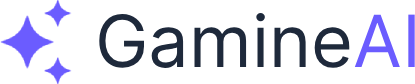Godot Basics and AI Tools
Welcome to the first lesson of our Godot + AI Top-Down Game Development course! In this lesson, you'll set up your Godot development environment and learn how to integrate AI tools for accelerated game development.
What You'll Learn
In this lesson, you'll discover:
- Godot Engine Fundamentals - Interface, nodes, and project structure
- AI Tool Integration - Using AI for code generation and problem-solving
- GDScript Basics - Godot's powerful scripting language
- Project Setup - Creating your first AI-assisted Godot project
Step 1: Installing and Setting Up Godot
Download and Install Godot
- Visit the Godot website: https://godotengine.org/
- Download Godot 4.x (latest stable version)
- Extract and run the executable (no installation required)
First Launch Configuration
When you first launch Godot:
-
Create a new project:
- Click "New Project"
- Name your project: "AI-Treasure-Hunter"
- Choose a project folder
- Click "Create & Edit"
-
Configure project settings:
- Go to Project → Project Settings
- Set your preferred rendering method (Forward+ recommended)
- Configure input map for your game
Step 2: Understanding Godot's Interface
Main Interface Components
Scene Dock: Where you build your game scenes using nodes FileSystem Dock: Your project's file browser Inspector: Properties and settings for selected nodes Node Dock: Shows the scene tree structure Script Editor: Where you write GDScript code
Key Concepts
Nodes: The building blocks of Godot games Scenes: Collections of nodes that form game objects Scripts: GDScript code that controls node behavior Signals: Godot's event system for communication
Step 3: AI Tool Integration Setup
Setting Up AI Code Assistant
-
Install VS Code with the Godot extension
-
Configure AI tools:
- GitHub Copilot
- Cursor AI
- Or your preferred AI coding assistant
-
Test AI integration with a simple GDScript example:
# Test AI-assisted GDScript generation
extends Node2D
func _ready():
print("Hello from AI-assisted Godot!")AI Prompting for Godot Development
Effective prompts for Godot development:
Create a GDScript script for a 2D player character that:
- Moves with WASD keys
- Has smooth movement with acceleration
- Includes basic collision detection
- Uses Godot 4.x syntaxStep 4: Your First AI-Assisted Script
Creating a Simple Player Controller
Let's create our first AI-generated script:
extends CharacterBody2D
@export var speed: float = 200.0
@export var acceleration: float = 10.0
func _physics_process(delta):
handle_input()
move_and_slide()
func handle_input():
var input_vector = Vector2.ZERO
if Input.is_action_pressed("move_right"):
input_vector.x += 1
if Input.is_action_pressed("move_left"):
input_vector.x -= 1
if Input.is_action_pressed("move_down"):
input_vector.y += 1
if Input.is_action_pressed("move_up"):
input_vector.y -= 1
if input_vector != Vector2.ZERO:
velocity = velocity.move_toward(input_vector * speed, acceleration)
else:
velocity = velocity.move_toward(Vector2.ZERO, acceleration)AI-Assisted Code Explanation
Use AI to understand the code:
Explain this GDScript code for a 2D player controller:
- What does each function do?
- How does the movement system work?
- What are the key Godot concepts used?Step 5: Project Structure and Organization
Recommended Project Structure
AI-Treasure-Hunter/
├── scenes/
│ ├── main.tscn
│ ├── player.tscn
│ └── world.tscn
├── scripts/
│ ├── player.gd
│ ├── game_manager.gd
│ └── npc.gd
├── assets/
│ ├── sprites/
│ ├── audio/
│ └── fonts/
└── project.godotCreating Your First Scene
- Create a new scene: Scene → New Scene
- Add a Node2D as the root
- Add a Sprite2D child node
- Attach the player script to the root node
- Save the scene as "player.tscn"
Step 6: AI-Powered Development Workflow
Using AI for Problem Solving
When you encounter issues:
I'm having trouble with my Godot player movement. The character moves but feels jittery.
The script uses CharacterBody2D and move_and_slide(). What could be causing this?For code optimization:
Optimize this GDScript code for better performance:
[your code here]For feature implementation:
Create a GDScript function that:
- Takes a target position as input
- Moves the current node smoothly toward that position
- Returns true when the target is reached
- Uses delta time for frame-rate independenceStep 7: Testing and Debugging
Godot's Built-in Debugging Tools
- Remote Debugger: Real-time variable inspection
- Profiler: Performance monitoring
- Debugger: Step-through debugging
- Print statements: Simple debugging output
AI-Assisted Debugging
My Godot scene isn't loading properly. The error says "Node not found: Player".
I have a scene called "player.tscn" with a script attached. What could be wrong?Step 8: Version Control Setup
Git Integration
-
Initialize Git repository:
git init git add . git commit -m "Initial Godot project setup" -
Create .gitignore for Godot:
# Godot 4+ specific ignores .godot/ *.tmp *.translation -
Set up remote repository (GitHub, GitLab, etc.)
Next Steps
In the next lesson, you'll learn Scene Management and AI Integration - how to create complex scenes and use AI to generate game content.
Key Takeaways
- Godot's node-based system makes game development intuitive
- AI tools can significantly accelerate GDScript development
- Proper project organization is crucial for larger projects
- Version control helps track changes and collaborate
Resources for Further Learning
- Godot Documentation
- AI Game Builder - Practice AI-assisted development
- Community Forums - Get help with Godot + AI development
Ready to master scene management? Let's move on to Lesson 2: Scene Management and AI Integration!