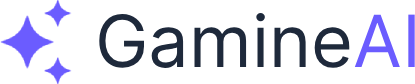Prototype Completion and Polish
Welcome to the final lesson! In this lesson, you'll learn how to polish your AI Dungeon Explorer prototype with professional touches, optimization, and deployment-ready features.
What You'll Accomplish
In this lesson, you'll complete your prototype by:
- Optimizing Performance for smooth gameplay
- Adding Polish Features like audio, effects, and UI
- Implementing Save/Load System for player progress
- Creating Build Settings for deployment
- Testing and Debugging the complete prototype
Step 1: Performance Optimization
Frame Rate Optimization
using UnityEngine;
using System.Collections.Generic;
public class PerformanceOptimizer : MonoBehaviour
{
[Header("Performance Settings")]
public int targetFrameRate = 60;
public float cullDistance = 50f;
public int maxNPCs = 10;
[Header("LOD Settings")]
public float[] lodDistances = { 10f, 25f, 50f };
private List<GameObject> activeNPCs = new List<GameObject>();
private Camera playerCamera;
void Start()
{
Application.targetFrameRate = targetFrameRate;
playerCamera = Camera.main;
OptimizeScene();
}
void OptimizeScene()
{
// Optimize lighting
OptimizeLighting();
// Optimize textures
OptimizeTextures();
// Set up LOD system
SetupLODSystem();
}
void OptimizeLighting()
{
// Reduce shadow quality for better performance
QualitySettings.shadows = ShadowQuality.HardOnly;
QualitySettings.shadowResolution = ShadowResolution.Low;
// Optimize light culling
Light[] lights = FindObjectsOfType<Light>();
foreach (Light light in lights)
{
light.shadowStrength = 0.5f;
light.range = Mathf.Min(light.range, 20f);
}
}
void OptimizeTextures()
{
// Compress textures for better performance
TextureImporter[] importers = Resources.FindObjectsOfTypeAll<TextureImporter>();
foreach (var importer in importers)
{
if (importer != null)
{
importer.textureCompression = TextureImporterCompression.Compressed;
importer.maxTextureSize = 512;
}
}
}
void SetupLODSystem()
{
// Create LOD groups for complex objects
GameObject[] complexObjects = GameObject.FindGameObjectsWithTag("ComplexObject");
foreach (GameObject obj in complexObjects)
{
LODGroup lodGroup = obj.AddComponent<LODGroup>();
SetupLODGroup(lodGroup);
}
}
}Step 2: Audio and Visual Polish
Audio System Implementation
using UnityEngine;
using System.Collections.Generic;
public class AudioManager : MonoBehaviour
{
[Header("Audio Sources")]
public AudioSource musicSource;
public AudioSource sfxSource;
public AudioSource ambientSource;
[Header("Audio Clips")]
public AudioClip[] backgroundMusic;
public AudioClip[] ambientSounds;
public AudioClip[] sfxClips;
[Header("Audio Settings")]
public float musicVolume = 0.7f;
public float sfxVolume = 1f;
public float ambientVolume = 0.5f;
private Dictionary<string, AudioClip> audioLibrary = new Dictionary<string, AudioClip>();
void Start()
{
InitializeAudio();
PlayBackgroundMusic();
}
void InitializeAudio()
{
// Create audio library
foreach (AudioClip clip in backgroundMusic)
{
audioLibrary[clip.name] = clip;
}
foreach (AudioClip clip in ambientSounds)
{
audioLibrary[clip.name] = clip;
}
foreach (AudioClip clip in sfxClips)
{
audioLibrary[clip.name] = clip;
}
}
public void PlayBackgroundMusic()
{
if (backgroundMusic.Length > 0)
{
AudioClip music = backgroundMusic[Random.Range(0, backgroundMusic.Length)];
musicSource.clip = music;
musicSource.volume = musicVolume;
musicSource.loop = true;
musicSource.Play();
}
}
public void PlaySFX(string clipName)
{
if (audioLibrary.ContainsKey(clipName))
{
sfxSource.PlayOneShot(audioLibrary[clipName], sfxVolume);
}
}
public void PlayAmbient(string clipName)
{
if (audioLibrary.ContainsKey(clipName))
{
ambientSource.clip = audioLibrary[clipName];
ambientSource.volume = ambientVolume;
ambientSource.loop = true;
ambientSource.Play();
}
}
}Visual Effects System
using UnityEngine;
using System.Collections;
public class VisualEffectsManager : MonoBehaviour
{
[Header("Particle Effects")]
public ParticleSystem[] particleEffects;
[Header("Post-Processing")]
public GameObject postProcessingVolume;
[Header("Lighting Effects")]
public Light[] dynamicLights;
public void PlayEffect(string effectName)
{
foreach (ParticleSystem effect in particleEffects)
{
if (effect.name == effectName)
{
effect.Play();
break;
}
}
}
public void SetLightingMood(string mood)
{
switch (mood.ToLower())
{
case "dark":
SetLightingIntensity(0.3f);
SetLightingColor(Color.blue);
break;
case "bright":
SetLightingIntensity(1f);
SetLightingColor(Color.white);
break;
case "mysterious":
SetLightingIntensity(0.6f);
SetLightingColor(Color.purple);
break;
}
}
void SetLightingIntensity(float intensity)
{
foreach (Light light in dynamicLights)
{
light.intensity = intensity;
}
}
void SetLightingColor(Color color)
{
foreach (Light light in dynamicLights)
{
light.color = color;
}
}
}Step 3: Save/Load System
Game Data Management
using UnityEngine;
using System.Collections.Generic;
using System.IO;
[System.Serializable]
public class GameSaveData
{
public string playerName;
public int playerLevel;
public Vector3 playerPosition;
public List<string> completedQuests;
public Dictionary<string, int> npcRelationships;
public string currentScene;
public System.DateTime saveTime;
}
public class SaveLoadManager : MonoBehaviour
{
[Header("Save Settings")]
public string saveFileName = "gameSave.json";
public int maxSaveSlots = 5;
private string savePath;
private GameSaveData currentSaveData;
void Start()
{
savePath = Path.Combine(Application.persistentDataPath, saveFileName);
LoadGame();
}
public void SaveGame()
{
currentSaveData = new GameSaveData();
// Collect player data
GameObject player = GameObject.FindGameObjectWithTag("Player");
if (player != null)
{
currentSaveData.playerPosition = player.transform.position;
}
// Collect NPC relationship data
AINPC[] npcs = FindObjectsOfType<AINPC>();
currentSaveData.npcRelationships = new Dictionary<string, int>();
foreach (AINPC npc in npcs)
{
currentSaveData.npcRelationships[npc.npcData.name] =
npc.npcData.relationshipScores.GetValueOrDefault("Player", 50);
}
// Set save metadata
currentSaveData.saveTime = System.DateTime.Now;
currentSaveData.currentScene = UnityEngine.SceneManagement.SceneManager.GetActiveScene().name;
// Save to file
string jsonData = JsonUtility.ToJson(currentSaveData, true);
File.WriteAllText(savePath, jsonData);
Debug.Log("Game saved successfully!");
}
public void LoadGame()
{
if (File.Exists(savePath))
{
string jsonData = File.ReadAllText(savePath);
currentSaveData = JsonUtility.FromJson<GameSaveData>(jsonData);
// Restore player position
GameObject player = GameObject.FindGameObjectWithTag("Player");
if (player != null && currentSaveData != null)
{
player.transform.position = currentSaveData.playerPosition;
}
// Restore NPC relationships
if (currentSaveData.npcRelationships != null)
{
AINPC[] npcs = FindObjectsOfType<AINPC>();
foreach (AINPC npc in npcs)
{
if (currentSaveData.npcRelationships.ContainsKey(npc.npcData.name))
{
npc.npcData.relationshipScores["Player"] =
currentSaveData.npcRelationships[npc.npcData.name];
}
}
}
Debug.Log("Game loaded successfully!");
}
}
}Step 4: UI Polish and Menus
Main Menu System
using UnityEngine;
using UnityEngine.UI;
using UnityEngine.SceneManagement;
public class MainMenuManager : MonoBehaviour
{
[Header("UI Elements")]
public Button newGameButton;
public Button loadGameButton;
public Button settingsButton;
public Button quitButton;
[Header("Settings Panel")]
public GameObject settingsPanel;
public Slider musicVolumeSlider;
public Slider sfxVolumeSlider;
public Toggle fullscreenToggle;
void Start()
{
// Set up button listeners
newGameButton.onClick.AddListener(StartNewGame);
loadGameButton.onClick.AddListener(LoadGame);
settingsButton.onClick.AddListener(OpenSettings);
quitButton.onClick.AddListener(QuitGame);
// Set up settings
musicVolumeSlider.onValueChanged.AddListener(SetMusicVolume);
sfxVolumeSlider.onValueChanged.AddListener(SetSFXVolume);
fullscreenToggle.onValueChanged.AddListener(SetFullscreen);
}
public void StartNewGame()
{
SceneManager.LoadScene("GameScene");
}
public void LoadGame()
{
SaveLoadManager saveManager = FindObjectOfType<SaveLoadManager>();
if (saveManager != null)
{
saveManager.LoadGame();
SceneManager.LoadScene("GameScene");
}
}
public void OpenSettings()
{
settingsPanel.SetActive(true);
}
public void QuitGame()
{
Application.Quit();
}
public void SetMusicVolume(float volume)
{
AudioManager audioManager = FindObjectOfType<AudioManager>();
if (audioManager != null)
{
audioManager.musicVolume = volume;
}
}
public void SetSFXVolume(float volume)
{
AudioManager audioManager = FindObjectOfType<AudioManager>();
if (audioManager != null)
{
audioManager.sfxVolume = volume;
}
}
public void SetFullscreen(bool isFullscreen)
{
Screen.fullScreen = isFullscreen;
}
}Step 5: Build Settings and Deployment
Build Configuration
using UnityEngine;
using UnityEditor;
using System.IO;
public class BuildManager : MonoBehaviour
{
[Header("Build Settings")]
public string buildPath = "Builds/";
public string buildName = "AIDungeonExplorer";
[Header("Platform Settings")]
public BuildTarget targetPlatform = BuildTarget.StandaloneWindows64;
public BuildOptions buildOptions = BuildOptions.None;
public void BuildGame()
{
// Set build settings
EditorUserBuildSettings.SwitchActiveBuildTarget(
BuildTargetGroup.Standalone, targetPlatform);
// Create build directory
if (!Directory.Exists(buildPath))
{
Directory.CreateDirectory(buildPath);
}
string buildLocation = Path.Combine(buildPath, buildName);
// Build the game
BuildPipeline.BuildPlayer(
GetScenePaths(),
buildLocation,
targetPlatform,
buildOptions
);
Debug.Log("Build completed: " + buildLocation);
}
string[] GetScenePaths()
{
string[] scenes = new string[EditorBuildSettings.scenes.Length];
for (int i = 0; i < scenes.Length; i++)
{
scenes[i] = EditorBuildSettings.scenes[i].path;
}
return scenes;
}
}Step 6: Final Testing and Debugging
Comprehensive Testing Suite
using UnityEngine;
using System.Collections.Generic;
public class PrototypeTester : MonoBehaviour
{
[Header("Test Settings")]
public bool runAllTests = true;
public bool runPerformanceTests = true;
public bool runFunctionalityTests = true;
[Header("Test Results")]
public List<string> testResults = new List<string>();
void Start()
{
if (runAllTests)
{
RunAllTests();
}
}
void RunAllTests()
{
testResults.Clear();
if (runPerformanceTests)
{
RunPerformanceTests();
}
if (runFunctionalityTests)
{
RunFunctionalityTests();
}
GenerateTestReport();
}
void RunPerformanceTests()
{
// Test frame rate
float fps = 1f / Time.deltaTime;
if (fps >= 60f)
{
testResults.Add("✓ Frame rate test passed: " + fps.ToString("F1") + " FPS");
}
else
{
testResults.Add("✗ Frame rate test failed: " + fps.ToString("F1") + " FPS");
}
// Test memory usage
long memoryUsage = System.GC.GetTotalMemory(false);
if (memoryUsage < 100 * 1024 * 1024) // 100MB
{
testResults.Add("✓ Memory usage test passed: " + (memoryUsage / 1024 / 1024) + " MB");
}
else
{
testResults.Add("✗ Memory usage test failed: " + (memoryUsage / 1024 / 1024) + " MB");
}
}
void RunFunctionalityTests()
{
// Test player movement
GameObject player = GameObject.FindGameObjectWithTag("Player");
if (player != null)
{
testResults.Add("✓ Player object found");
}
else
{
testResults.Add("✗ Player object not found");
}
// Test NPC functionality
AINPC[] npcs = FindObjectsOfType<AINPC>();
if (npcs.Length > 0)
{
testResults.Add("✓ NPCs found: " + npcs.Length);
}
else
{
testResults.Add("✗ No NPCs found");
}
// Test dungeon generation
AIDungeonGenerator generator = FindObjectOfType<AIDungeonGenerator>();
if (generator != null && generator.generatedRooms.Count > 0)
{
testResults.Add("✓ Dungeon generation working: " + generator.generatedRooms.Count + " rooms");
}
else
{
testResults.Add("✗ Dungeon generation not working");
}
// Test save/load system
SaveLoadManager saveManager = FindObjectOfType<SaveLoadManager>();
if (saveManager != null)
{
testResults.Add("✓ Save/Load system found");
}
else
{
testResults.Add("✗ Save/Load system not found");
}
}
void GenerateTestReport()
{
Debug.Log("=== PROTOTYPE TEST REPORT ===");
foreach (string result in testResults)
{
Debug.Log(result);
}
Debug.Log("=== END TEST REPORT ===");
}
}Course Completion and Next Steps
Congratulations!
You've successfully completed the Unity + AI Prototype course! You now have:
- Complete AI Dungeon Explorer prototype with all systems integrated
- AI-Powered Level Generation system for dynamic dungeons
- Intelligent NPCs with personality, dialogue, and behavior systems
- Professional Polish with audio, effects, and optimization
- Deployment-Ready build with save/load functionality
Your Next Learning Path
Immediate Next Steps:
- Test Your Prototype - Play through your AI Dungeon Explorer
- Share Your Work - Post screenshots and demos in the community
- Continue Learning - Explore our other advanced courses
- Start a New Project - Apply your skills to a different game type
Advanced Courses:
- Godot + AI Top-Down Game - Master 2D AI-assisted game development
- Marketing & Monetization - Learn to market and monetize your games
Building Your AI Game Development Career
Portfolio Development:
- Document your AI Dungeon Explorer project
- Create a portfolio showcasing your AI integration skills
- Share your code and techniques with the community
Career Opportunities:
- AI Game Developer - Specialize in AI-assisted game development
- Technical Artist - Focus on AI-generated content and tools
- Game Designer - Use AI tools for creative game design
- Indie Developer - Build and publish AI-enhanced games
Final Thoughts
AI game development is an exciting, rapidly evolving field that offers incredible opportunities for creative expression and technical innovation. By combining your Unity skills with AI tools, you're positioning yourself at the forefront of a technological revolution.
Remember:
- AI is a powerful tool when used thoughtfully and creatively
- Community is essential for growth and learning
- Continuous learning is key to staying current
- Sharing knowledge benefits everyone
Resources for Continued Learning
- Unity AI Documentation
- AI Game Builder - Continue developing with our tools
- Community Forums - Connect with other developers
- Advanced Courses - Deepen your expertise
Welcome to the future of game development! Your AI Dungeon Explorer is just the beginning of what you can create with AI-assisted development.
Course Complete!
You've successfully completed the Unity + AI Prototype course! Your journey into AI-assisted game development is just beginning, and we're here to support you every step of the way.