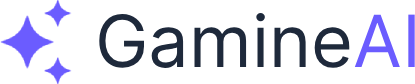Godot Black Screen After Export - How to Fix Scene Loading
The Problem
You've successfully created your game in Godot, but when you export it, you're greeted with a black screen instead of your game. This frustrating issue can happen on any platform (Windows, Mac, Linux, Android, iOS) and has several common causes.
Common Symptoms:
- Game runs perfectly in the Godot editor
- Exported game shows only a black screen
- Game window appears but no content is visible
- Game crashes immediately after launch
- Scene doesn't load or transition properly
Root Cause Analysis
The black screen issue typically occurs due to one of these problems:
- Scene Loading Issues: Main scene not set correctly in project settings
- Asset Path Problems: Resources not found in exported build
- Export Settings: Incorrect export configuration
- Platform-Specific Issues: Different behavior on different platforms
- Memory Problems: Insufficient memory allocation for the game
Solution 1: Check Main Scene Settings
Step 1: Open your Godot project
Step 2: Go to Project > Project Settings
Step 3: Navigate to Application > Run > Main Scene
Step 4: Ensure your main scene is set correctly
# Verify in Project Settings
# Application > Run > Main Scene should point to your main scene file
# Example: res://scenes/Main.tscnStep 5: If the main scene is not set, click the folder icon and select your main scene file Step 6: Click "Save" to apply changes
Solution 2: Verify Scene File Paths
Step 1: Check that all scene files are in the correct location
Step 2: Ensure scene files are not in the addons folder (they won't be exported)
Step 3: Verify that scene files have the correct .tscn extension
# Correct scene structure:
# res://scenes/Main.tscn
# res://scenes/Player.tscn
# res://scenes/UI.tscn
# Incorrect (won't export):
# res://addons/scenes/Main.tscnStep 4: Test by creating a simple test scene and setting it as the main scene
Solution 3: Fix Export Settings
Step 1: Go to Project > Export
Step 2: Select your export preset (Windows, Mac, Linux, etc.)
Step 3: Check the following settings:
Windows Export Settings
- Runnable: Should be checked
- Export Path: Set to a valid location
- Export Mode: Set to "Export all resources in the project"
Android Export Settings
- Runnable: Should be checked
- Export Path: Set to a valid
.apkor.aabfile - Export Mode: Set to "Export all resources in the project"
Step 4: Click "Export Project" to create the build
Solution 4: Check Resource Loading
Step 1: Open your main scene Step 2: Check that all resources are properly loaded Step 3: Look for any missing resources in the FileSystem dock
# In your main scene script, add debug output:
func _ready():
print("Scene loaded successfully")
print("Current scene: ", get_tree().current_scene.name)Step 4: Test in the editor first to ensure everything loads correctly
Solution 5: Fix Asset Path Issues
Step 1: Check that all assets are in the project folder
Step 2: Ensure assets are not in the addons folder
Step 3: Verify that asset paths are relative, not absolute
# Correct asset loading:
var texture = load("res://assets/textures/player.png")
# Incorrect (won't work in export):
var texture = load("C:/Users/Player/Desktop/game/assets/textures/player.png")Step 4: Use the FileSystem dock to verify all assets are included
Solution 6: Platform-Specific Fixes
Windows Fixes
Step 1: Check that you're using the correct export template Step 2: Ensure you have the latest Godot export templates Step 3: Try exporting with different export modes
Android Fixes
Step 1: Check Android export settings Step 2: Verify that the Android SDK is properly configured Step 3: Ensure the export template is compatible with your Android version
iOS Fixes
Step 1: Verify iOS export settings Step 2: Check that the iOS export template is properly installed Step 3: Ensure Xcode is properly configured
Solution 7: Memory and Performance Fixes
Step 1: Check your game's memory usage Step 2: Reduce texture sizes if necessary Step 3: Optimize scene complexity
# Add memory debugging to your main scene:
func _ready():
print("Memory usage: ", OS.get_static_memory_usage())
print("Available memory: ", OS.get_static_memory_usage())Step 4: Test with a simpler scene to isolate the issue
Solution 8: Debug Export Issues
Step 1: Enable debug output in your export settings Step 2: Check the console output for error messages Step 3: Use Godot's built-in debugger
# Add debug output to identify the issue:
func _ready():
print("Game starting...")
print("Current scene: ", get_tree().current_scene)
print("Scene tree: ", get_tree())Alternative Solutions
Solution A: Recreate the Main Scene
Step 1: Create a new, simple main scene Step 2: Add basic elements (a sprite, some text) Step 3: Set it as the main scene Step 4: Export and test
Solution B: Check Export Templates
Step 1: Go to Editor > Manage Export Templates
Step 2: Download the latest export templates
Step 3: Restart Godot
Step 4: Try exporting again
Solution C: Verify Project Settings
Step 1: Check Project > Project Settings > Application
Step 2: Verify that the main scene is set correctly
Step 3: Check that the project name is valid
Step 4: Ensure no special characters in the project path
Prevention Tips
Tip 1: Test Early and Often
- Export your game frequently during development
- Test on different platforms regularly
- Keep your export templates updated
Tip 2: Organize Your Project
- Keep all scenes in the
scenesfolder - Store assets in the
assetsfolder - Avoid putting game content in the
addonsfolder
Tip 3: Use Relative Paths
- Always use
res://for resource paths - Avoid absolute paths in your code
- Test asset loading in the editor
Tip 4: Keep It Simple
- Start with simple scenes when testing exports
- Add complexity gradually
- Test each addition before proceeding
Verification Steps
Step 1: Export your game using the solutions above Step 2: Run the exported game Step 3: Check that the main scene loads correctly Step 4: Verify that all assets are visible Step 5: Test basic game functionality
Related Issues
If you're still experiencing problems, check these related help articles:
- Unity Build Fails with "Out of Memory" Error - How to Fix
- Unity Build Size Too Large - Optimization Solutions
- Unity WebGL Build Crashes in Browser - Cross-Platform Issues
Still Having Issues?
If none of these solutions work, try these additional steps:
- Create a minimal test project with just a simple scene
- Check Godot's official documentation for your specific version
- Update to the latest Godot version if possible
- Check the Godot community forums for similar issues
- Contact Godot support if the issue persists
Summary
The black screen issue in Godot exports is usually caused by incorrect main scene settings, asset path problems, or export configuration issues. By following these solutions systematically, you should be able to resolve the problem and get your game running properly on all platforms.
Key Takeaways:
- Always check your main scene settings first
- Verify that all assets are in the correct location
- Test with simple scenes before complex ones
- Keep your export templates updated
- Use relative paths for all resources
Bookmark this fix for quick reference - this is one of the most common Godot export issues, and these solutions will help you resolve it quickly in the future.
Share this article with your dev friends if it helped you solve your Godot export problems!