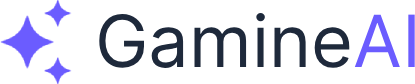Unity AI Toolkit Not Working - Step-by-Step Fix Guide
Problem Statement
You're trying to use Unity's AI Toolkit but it's not working as expected. The AI features aren't responding, scripts aren't executing properly, or you're getting cryptic error messages. This is a common issue that can have multiple causes, from installation problems to configuration errors.
Root Cause Analysis
The Unity AI Toolkit can fail for several reasons:
- Incorrect Installation: The package wasn't properly installed or is missing dependencies
- Version Compatibility Issues: Your Unity version isn't compatible with the AI Toolkit version
- Configuration Problems: The AI Toolkit isn't properly configured in your project settings
- Scripting Errors: Your AI scripts have syntax or logic errors
- Missing Dependencies: Required packages or components aren't installed
Step-by-Step Solution
Step 1: Verify AI Toolkit Installation
- Open Unity and go to Window > Package Manager
- In the dropdown, select "In Development" or "Unity Registry"
- Search for "AI Toolkit" or "AI Navigation"
- If not installed, click Install
- If already installed, click Update to get the latest version
Step 2: Check Unity Version Compatibility
- Go to Help > About Unity
- Note your Unity version
- Visit the Unity AI Toolkit documentation to verify compatibility
- If incompatible, update Unity or use a compatible AI Toolkit version
Step 3: Verify Project Settings
- Go to Edit > Project Settings
- Navigate to XR Plug-in Management
- Ensure "Initialize XR on Startup" is checked if using XR features
- Go to Player Settings
- Check that "Scripting Backend" is set to IL2CPP (recommended for AI features)
Step 4: Test Basic AI Functionality
- Create a new scene: File > New Scene
- Add a Plane (GameObject > 3D Object > Plane)
- Add a Capsule (GameObject > 3D Object > Capsule)
- Add the NavMesh Agent component to the Capsule
- Go to Window > AI > Navigation
- Click Bake to generate the NavMesh
- The Capsule should now be able to navigate on the Plane
Step 5: Check for Scripting Errors
- Open the Console (Window > General > Console)
- Look for any red error messages related to AI Toolkit
- Common errors include:
- "AI Toolkit not found"
- "NavMeshAgent component missing"
- "AI Navigation package not installed"
Step 6: Verify AI Scripts
If you have custom AI scripts, check for these common issues:
// Ensure proper imports
using UnityEngine;
using UnityEngine.AI;
// Check NavMeshAgent reference
public class AIController : MonoBehaviour
{
private NavMeshAgent agent;
void Start()
{
agent = GetComponent<NavMeshAgent>();
if (agent == null)
{
Debug.LogError("NavMeshAgent component not found!");
}
}
}Alternative Fixes
Fix 1: Reinstall AI Toolkit
- Go to Window > Package Manager
- Find AI Toolkit in the list
- Click Remove
- Restart Unity
- Reinstall the package
Fix 2: Clear Package Cache
- Close Unity
- Navigate to your project folder
- Delete the Library folder
- Reopen Unity (it will regenerate the Library folder)
- Reinstall AI Toolkit if needed
Fix 3: Check for Conflicting Packages
- Go to Window > Package Manager
- Look for packages that might conflict with AI Toolkit
- Temporarily disable or remove conflicting packages
- Test AI functionality
Verification Steps
To confirm the fix worked:
- Create a simple test scene with a NavMeshAgent
- Add a basic AI script that moves the agent to a target
- Play the scene and verify the agent moves correctly
- Check the Console for any remaining errors
- Test different AI features like pathfinding and obstacle avoidance
Prevention Tips
- Always use compatible Unity versions with AI Toolkit
- Keep packages updated to avoid version conflicts
- Test AI functionality in a new scene before implementing in your main project
- Backup your project before making major AI Toolkit changes
- Read the documentation for new AI Toolkit features before implementing
Related Problems and Solutions
If you're still having issues, check these related guides:
- Unity Build Errors When Publishing to Mobile - How to Fix
- Unity AI Behavior Tree Not Working - Troubleshooting Guide
- Unity AI NavMesh Not Generating - How to Fix
- ChatGPT API Integration Not Working in Unity - Complete Fix
Still Need Help?
If this guide didn't solve your AI Toolkit issues:
- Check the Unity AI Toolkit documentation for the latest updates
- Visit the Unity Forums for community support
- Contact Unity Support for advanced troubleshooting
- Share your specific error messages in the comments below
Quick Reference
Bookmark this fix for quick reference. The most common solution is reinstalling the AI Toolkit package and ensuring your Unity version is compatible.
Share this article with your dev friends if it helped. AI Toolkit issues are common, and this guide can save hours of troubleshooting time.
If you're still struggling with Unity AI features, check our Unity Beginner Guide for foundational knowledge that might help with your specific AI implementation.