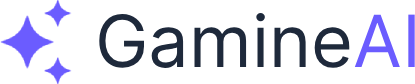Unity Lighting Issues - How to Fix Dark Scenes (Step-by-Step)
Are your Unity scenes appearing too dark or poorly lit? This is one of the most common rendering issues developers face. Dark scenes can make your game look unprofessional and hide important details from players.
The Problem
Symptoms you might be experiencing:
- Scenes appear completely dark or very dim
- Objects are barely visible or completely black
- Lighting doesn't seem to affect the scene
- Materials look flat and unlit
- The scene view shows proper lighting but the game view is dark
Common error messages:
- "No lightmaps found"
- "Lighting data is missing"
- "Scene is too dark to render properly"
Why This Happens
Unity lighting issues typically occur due to:
- Missing Light Sources - No lights in the scene
- Incorrect Lighting Settings - Wrong render pipeline or lighting mode
- Material Problems - Materials not set up for lighting
- Camera Settings - Incorrect exposure or post-processing
- Lighting Data Issues - Corrupted or missing lightmap data
Step-by-Step Solutions
Solution 1: Add Basic Lighting (Quick Fix)
If your scene has no lights:
-
Add a Directional Light:
- Go to GameObject → Light → Directional Light
- Position it above your scene
- Set Intensity to 1.0 or higher
- Rotate to point down at your scene
-
Add Ambient Lighting:
- Go to Window → Rendering → Lighting
- In the Environment section, set Environment Lighting to "Skybox"
- Increase Ambient Intensity to 0.3 or higher
-
Test the Scene:
- Press Play to see if lighting appears
- Adjust light intensity if still too dark
Solution 2: Fix Lighting Settings
If lights exist but aren't working:
-
Check Render Pipeline:
- Go to Edit → Project Settings → Graphics
- Ensure "Scriptable Render Pipeline Asset" is set correctly
- For Built-in Render Pipeline, leave this empty
-
Verify Lighting Mode:
- Open Window → Rendering → Lighting
- Set "Lighting Mode" to "Baked" or "Realtime"
- For quick testing, use "Realtime"
-
Check Light Settings:
- Select your lights in the scene
- In the Inspector, ensure "Type" is set correctly
- Check that "Intensity" is above 0
- Verify "Range" covers your scene objects
Solution 3: Fix Material Issues
If materials appear dark:
-
Check Material Shader:
- Select objects with dark materials
- In the Inspector, find the Material component
- Ensure the shader is set to "Standard" or "Universal Render Pipeline/Lit"
- Avoid "Unlit" shaders unless intended
-
Verify Material Properties:
- Open the Material in the Inspector
- Check that "Albedo" color is not pure black
- Ensure "Metallic" and "Smoothness" are set appropriately
- For dark materials, increase "Albedo" brightness
-
Test with Default Material:
- Create a new Material (Assets → Create → Material)
- Set Albedo to white (255, 255, 255)
- Apply to a test object to verify lighting works
Solution 4: Fix Camera and Post-Processing
If the scene view looks fine but game view is dark:
-
Check Camera Settings:
- Select your Main Camera
- In the Inspector, check "Clear Flags" is set to "Skybox" or "Solid Color"
- Verify "Background" color is not black
- Check "Culling Mask" includes all layers
-
Disable Post-Processing:
- Look for Post-Processing Volume components in your scene
- Temporarily disable them to test if they're causing darkness
- Check Post-Processing Profile settings for exposure issues
-
Reset Camera Transform:
- Ensure camera is positioned correctly
- Check that camera is not inside geometry
- Verify "Clipping Planes" settings (Near: 0.1, Far: 1000)
Solution 5: Rebuild Lighting Data
If lighting data is corrupted:
-
Clear Lighting Data:
- Go to Window → Rendering → Lighting
- Click "Clear Baked Data"
- This removes corrupted lightmap data
-
Rebuild Lighting:
- In the Lighting window, click "Generate Lighting"
- Wait for the process to complete
- This creates fresh lighting data
-
Check Lightmap Settings:
- In Lighting window, verify "Lightmap Resolution" is appropriate
- For testing, use lower resolution (20-40)
- Ensure "Lightmap Size" is sufficient for your scene
Advanced Troubleshooting
For Universal Render Pipeline (URP)
If using URP and scenes are dark:
-
Check URP Asset Settings:
- Go to Project Settings → Graphics
- Select your URP Asset
- Verify "Rendering Path" is set to "Forward"
- Check "Depth Texture" is enabled
-
Verify URP Lighting Settings:
- In URP Asset, check "Lighting" section
- Ensure "Main Light" is set to "Sun"
- Verify "Additional Lights" count is sufficient
-
Check URP Materials:
- Use URP-compatible shaders
- Avoid Built-in Render Pipeline materials
- Convert materials using Edit → Render Pipeline → Universal Render Pipeline → Convert Project Materials to URP
For High Definition Render Pipeline (HDRP)
If using HDRP and experiencing darkness:
-
Check HDRP Asset Settings:
- Select your HDRP Asset in Project Settings
- Verify "Exposure" settings are appropriate
- Check "Tonemapping" is enabled
-
Verify HDRP Lighting:
- Use HDRP-compatible lights
- Check "Light Units" are set correctly
- Ensure "Light Layers" are properly configured
Prevention Tips
To avoid lighting issues in the future:
-
Always Start with Basic Lighting:
- Create a new scene with a Directional Light
- Add ambient lighting from the start
- Test lighting early in development
-
Use Consistent Render Pipeline:
- Stick to one render pipeline per project
- Don't mix Built-in, URP, and HDRP materials
- Convert all materials when switching pipelines
-
Regular Lighting Maintenance:
- Rebuild lighting after major scene changes
- Clear lighting data if experiencing issues
- Keep lightmap resolution appropriate for scene size
-
Test on Different Platforms:
- Lighting can behave differently on mobile vs PC
- Test on target platforms regularly
- Adjust lighting settings for performance
Alternative Solutions
Quick Scene Brightness Fix
If you need immediate results:
-
Increase Ambient Light:
- Window → Rendering → Lighting
- Set Environment Lighting to "Color"
- Choose a bright color (white or light gray)
- Increase Ambient Intensity to 0.5-1.0
-
Add Multiple Lights:
- Add several Point Lights around your scene
- Set low intensity (0.5-1.0) for each
- Position them strategically for even coverage
-
Use Emissive Materials:
- Make objects glow by adding emission
- In Material Inspector, check "Emission"
- Set emission color and intensity
- This makes objects self-illuminated
Performance Considerations
For mobile or low-end devices:
-
Use Baked Lighting:
- Set Lighting Mode to "Baked"
- This pre-calculates lighting for better performance
- Reduces runtime lighting calculations
-
Optimize Light Count:
- Limit realtime lights to 4-8 per scene
- Use light cookies for variety
- Consider light probes for moving objects
-
Adjust Quality Settings:
- Go to Edit → Project Settings → Quality
- Lower "Pixel Light Count" for mobile
- Reduce "Shadow Resolution" if needed
Verification Steps
How to confirm the fix worked:
-
Visual Check:
- Scene should be properly lit and visible
- Objects should have appropriate shadows
- Materials should respond to lighting
-
Performance Check:
- Frame rate should remain stable
- No lighting-related errors in console
- Scene loads without lighting warnings
-
Cross-Platform Test:
- Test on different devices if possible
- Verify lighting works in builds
- Check both scene view and game view
Related Issues
If you're still having problems, check these related articles:
- Unity Shader Compilation Errors - How to Fix
- Unity Post-Processing Not Working - Visual Effects Fix
- Unity Build Fails with Rendering Errors - Complete Solution
FAQ
Q: Why is my scene still dark after adding lights? A: Check that your materials are using lit shaders and that the render pipeline is set up correctly.
Q: Can I use multiple render pipelines in one project? A: No, stick to one render pipeline per project to avoid lighting conflicts.
Q: How do I know which render pipeline I'm using? A: Go to Edit → Project Settings → Graphics and check the "Scriptable Render Pipeline Asset" field.
Q: Why does lighting work in the scene view but not in play mode? A: This usually indicates a camera or post-processing issue. Check camera settings and disable post-processing temporarily.
Q: How can I make my scene brighter without adding more lights? A: Increase ambient lighting intensity or use emissive materials on key objects.
Conclusion
Unity lighting issues are common but usually easy to fix. Start with basic lighting setup, check your render pipeline, and verify material shaders. Most dark scene problems can be resolved by ensuring proper light sources and correct material settings.
Remember to test your lighting on target platforms and optimize for performance. Good lighting can make or break the visual quality of your game, so it's worth taking the time to get it right.
Bookmark this fix for quick reference - lighting issues tend to recur during development, and having this guide handy will save you time.
Share this article with your dev friends if it helped - lighting problems are universal in game development, and your teammates will appreciate having this solution available.
Still having lighting issues? Check our Unity Beginner Guide for comprehensive Unity development help, or join our Discord community for real-time troubleshooting support.