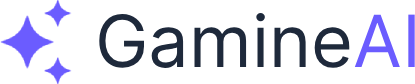Unity Performance Drops to 10 FPS - How to Fix (Optimization Guide)
Problem: Your Unity game is running at 10 FPS or lower, making it unplayable and frustrating to develop.
Quick Solution: Check the Profiler window (Window > Analysis > Profiler) to identify the bottleneck, then apply the specific fixes below based on what's causing the performance drop.
Why Unity Performance Drops Happen
Unity performance issues typically stem from one of these areas:
- Rendering Problems - Too many draw calls, complex shaders, or high-resolution textures
- Memory Issues - Memory leaks, garbage collection spikes, or excessive allocations
- CPU Bottlenecks - Expensive scripts, physics calculations, or AI processing
- GPU Limitations - Shader complexity, post-processing effects, or texture streaming
Quick Diagnostic Steps
Step 1: Open the Profiler
- Go to Window > Analysis > Profiler
- Click the Record button
- Play your game for 10-15 seconds
- Stop recording and analyze the results
Step 2: Identify the Bottleneck
Look for these red flags in the Profiler:
- Rendering taking >50% of frame time
- Scripts consuming >30% of frame time
- Physics using >20% of frame time
- Memory showing constant spikes
Solution 1: Fix Rendering Performance
Reduce Draw Calls
Problem: Too many objects being drawn separately Solution:
-
Use Static Batching:
- Select objects that don't move
- Check "Static" in the Inspector
- Go to Edit > Project Settings > Player
- Enable "Static Batching"
-
Combine Meshes:
// Combine meshes at runtime MeshFilter[] meshFilters = GetComponentsInChildren<MeshFilter>(); CombineInstance[] combine = new CombineInstance[meshFilters.Length]; for (int i = 0; i < meshFilters.Length; i++) { combine[i].mesh = meshFilters[i].sharedMesh; combine[i].transform = meshFilters[i].transform.localToWorldMatrix; } GetComponent<MeshFilter>().mesh = new Mesh(); GetComponent<MeshFilter>().mesh.CombineMeshes(combine);
Optimize Textures
Problem: High-resolution textures consuming GPU memory Solution:
-
Reduce Texture Size:
- Select texture in Project window
- Set Max Size to 1024 or 512
- Enable "Generate Mip Maps"
- Use "Compressed" format
-
Use Texture Atlases:
- Combine multiple textures into one
- Use Sprite Atlas for 2D games
- Reduce texture count in materials
Fix Shader Performance
Problem: Complex shaders causing GPU bottlenecks Solution:
-
Use Built-in Shaders:
- Replace custom shaders with Standard shader
- Use Mobile shaders for mobile games
- Avoid shaders with many passes
-
Optimize Shader Code:
// Instead of complex calculations in fragment shader // Move calculations to vertex shader when possible
Solution 2: Fix Memory Performance
Stop Memory Leaks
Problem: Objects not being destroyed properly Solution:
-
Destroy Objects Properly:
// Always destroy temporary objects GameObject tempObject = Instantiate(prefab); // Use it Destroy(tempObject); // For coroutines, use proper cleanup private void OnDestroy() { StopAllCoroutines(); } -
Use Object Pooling:
public class ObjectPool : MonoBehaviour { public GameObject prefab; private Queue<GameObject> pool = new Queue<GameObject>(); public GameObject GetObject() { if (pool.Count > 0) return pool.Dequeue(); else return Instantiate(prefab); } public void ReturnObject(GameObject obj) { obj.SetActive(false); pool.Enqueue(obj); } }
Reduce Garbage Collection
Problem: Frequent GC causing frame drops Solution:
-
Avoid String Concatenation:
// Bad - creates garbage string result = "Score: " + score + " Points"; // Good - use StringBuilder StringBuilder sb = new StringBuilder(); sb.Append("Score: "); sb.Append(score); sb.Append(" Points"); string result = sb.ToString(); -
Cache Components:
// Bad - gets component every frame void Update() { GetComponent<Rigidbody>().velocity = Vector3.zero; } // Good - cache the component private Rigidbody rb; void Start() { rb = GetComponent<Rigidbody>(); } void Update() { rb.velocity = Vector3.zero; }
Solution 3: Fix CPU Performance
Optimize Update Loops
Problem: Expensive calculations in Update() Solution:
-
Use Coroutines for Non-Critical Updates:
// Instead of Update() void Start() { StartCoroutine(UpdateEverySecond()); } IEnumerator UpdateEverySecond() { while (true) { // Expensive calculation here yield return new WaitForSeconds(1f); } } -
Use FixedUpdate for Physics:
// Use FixedUpdate for physics-related code void FixedUpdate() { // Physics calculations } // Use Update only for input and UI void Update() { // Input handling }
Optimize Physics
Problem: Too many physics calculations Solution:
-
Reduce Physics Updates:
- Go to Edit > Project Settings > Time
- Increase Fixed Timestep to 0.02 (50 FPS)
- Reduce Maximum Allowed Timestep
-
Use Physics Layers:
- Set up proper collision layers
- Disable unnecessary collisions
- Use triggers instead of colliders when possible
Solution 4: Fix GPU Performance
Optimize Post-Processing
Problem: Expensive post-processing effects Solution:
-
Disable Unnecessary Effects:
- Remove or reduce Bloom intensity
- Lower SSAO quality
- Disable Motion Blur if not needed
- Reduce Anti-aliasing quality
-
Use LOD Groups:
// Set up LOD groups for complex objects LODGroup lodGroup = gameObject.AddComponent<LODGroup>(); LOD[] lods = new LOD[3]; lods[0] = new LOD(0.5f, new Renderer[] { highQualityRenderer }); lods[1] = new LOD(0.2f, new Renderer[] { mediumQualityRenderer }); lods[2] = new LOD(0.05f, new Renderer[] { lowQualityRenderer }); lodGroup.SetLODs(lods);
Optimize Lighting
Problem: Complex lighting calculations Solution:
-
Use Baked Lighting:
- Go to Window > Rendering > Lighting
- Set Lighting Mode to "Baked"
- Click "Generate Lighting"
-
Reduce Light Count:
- Use fewer directional lights
- Replace point lights with emissive materials
- Use light probes for dynamic objects
Advanced Optimization Techniques
Use Occlusion Culling
Problem: Rendering objects that aren't visible Solution:
- Set up Occlusion Culling:
- Go to Window > Rendering > Occlusion Culling
- Bake occlusion data
- Enable occlusion culling in camera
Implement Frustum Culling
Problem: Rendering objects outside camera view Solution:
// Check if object is in camera frustum
Camera cam = Camera.main;
if (GeometryUtility.TestPlanesAABB(GeometryUtility.CalculateFrustumPlanes(cam), GetComponent<Renderer>().bounds))
{
// Object is visible, render it
}Use Async Operations
Problem: Blocking operations causing frame drops Solution:
// Use async/await for non-blocking operations
async void LoadLevelAsync()
{
AsyncOperation asyncLoad = SceneManager.LoadSceneAsync("Level1");
while (!asyncLoad.isDone)
{
float progress = Mathf.Clamp01(asyncLoad.progress / 0.9f);
// Update loading bar
await Task.Yield();
}
}Performance Monitoring
Set Up Performance Monitoring
public class PerformanceMonitor : MonoBehaviour
{
private float fps;
private float frameTime;
void Update()
{
frameTime += (Time.unscaledDeltaTime - frameTime) * 0.1f;
fps = 1.0f / frameTime;
if (fps < 30)
{
Debug.LogWarning("Low FPS detected: " + fps);
}
}
void OnGUI()
{
GUI.Label(new Rect(10, 10, 200, 20), "FPS: " + fps.ToString("F1"));
}
}Use Unity's Built-in Profiler
- CPU Usage: Check for expensive scripts
- Rendering: Monitor draw calls and batches
- Memory: Watch for memory leaks
- Physics: Monitor physics calculations
Prevention Tips
Best Practices for Performance
- Profile Early and Often - Don't wait until the end
- Use Built-in Tools - Unity's Profiler is your best friend
- Optimize for Target Platform - Mobile needs different settings than PC
- Test on Real Devices - Editor performance ≠ real device performance
- Monitor Memory Usage - Keep an eye on memory allocation
Performance Checklist
- [ ] Static batching enabled
- [ ] Texture compression applied
- [ ] LOD groups set up
- [ ] Occlusion culling configured
- [ ] Physics timestep optimized
- [ ] Post-processing reduced
- [ ] Memory leaks eliminated
- [ ] Garbage collection minimized
Common Performance Mistakes
What NOT to Do
- Don't use Update() for everything - Use coroutines or events
- Don't create objects in Update() - Use object pooling
- Don't use expensive operations in Update() - Cache results
- Don't ignore the Profiler - It's your most important tool
- Don't optimize prematurely - Profile first, then optimize
When to Seek Professional Help
Signs You Need Expert Help
- Performance issues persist after trying all solutions
- Complex shader optimization needed
- Memory leaks you can't identify
- Platform-specific performance problems
- Need for custom optimization solutions
Resources for Further Help
Summary
Unity performance drops to 10 FPS are usually caused by rendering bottlenecks, memory issues, or CPU limitations. The key is to:
- Profile first - Use Unity's Profiler to identify the bottleneck
- Apply targeted fixes - Don't guess, fix the specific problem
- Monitor continuously - Performance can degrade over time
- Test on target devices - Editor performance ≠ real performance
Quick Action Plan:
- Open Profiler and record gameplay
- Identify the biggest performance bottleneck
- Apply the specific solution from this guide
- Test and repeat until performance improves
Remember: Performance optimization is an ongoing process, not a one-time fix. Regular profiling and monitoring will keep your game running smoothly.
Still having issues? Check the Unity Console for specific error messages, and consider posting your Profiler data to Unity forums for targeted help.